Remote Desktop is a feature in Window 7 by which you can connect to another PC in the network. Remote desktop might not be enabled in Windows 7 by default, but you can turn it on if you want to connect to another PC over the network. The Remote Desktop Protocol of Windows 7 is also enhanced to support real-time multimedia application including video playback and 3D games. It has some added features like visual styles support, aero and other features.
How to Turn on Remote Desktop on Windows 7.
1. Click on the start menu and right click on the My computer in the right panel of start menu and select Properties.
2. this will open the Windows 7 properties window. On the left hand side, click on the “Remote Settings” link.
3. This will open the System properties window with the Remote tab highlighted. Here check the box against “Allow Remote Assistance connections to this computer”. Also specify who can connect for assistance.
Note: Remote desktop is only included in the Professional, Business, or Ultimate versions of Windows. Home editions do not have remote desktop.

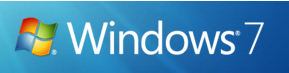
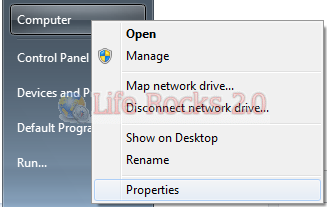
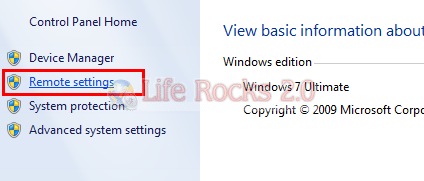
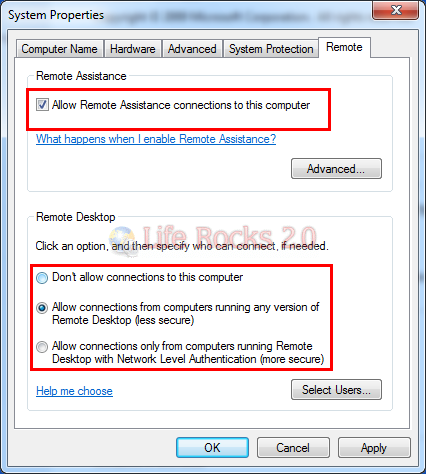







Thanks, i had this on my todo list.
Now its done.
Thanks for the really handy and precise guide!
Remote assistance need not be enabled for using remote desktop. these two are different things, one does not depend on the other.. http://www.windowstipspage.com/2012/05/enable-remote-desktop-windows-7.html