SmartClose is a free program for Windows which will automate the task of closing all the running applications. Sometimes when you install any updates or any other tools, it might ask you to close all running programs. Although you can manually close all applications, that is where SmartClose comes in. SmartClose will automatically close all running programs, disable the screen saver and halt all other processes that can interrupt without asking.
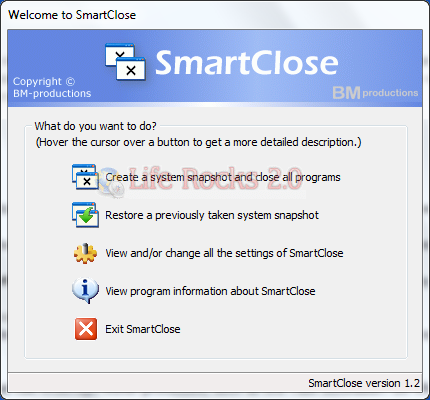
Apart from closing all the running application, it also creates a system snapshot which means if you want to open all the previously running application, you can restore the snapshot previously taken. This is very useful if you had to restart your PC after any installation.
Features:
- Two wizards: the Close Programs wizard, for closing all the programs, and the Restore wizard, to restore a system snapshot. Both provide an intuitive and clear interface, and assist you step by step.
- Thanks to its SmartClose-technology, most programs can be properly closed, so that the program can still save its settings and return memory and resources to the system.
- In the rare cases that a program can’t be properly closed, SmartClose can use SmartKill to kill the program. Still, all the memory and resources used by the program will be freed.
- If you don’t want a program to be closed or killed by SmartClose, you can add it to a list of ‘Protected Programs’.
- Besides closing programs, SmartClose also closes Explorer and Internet Explorer windows and saves their current location, so they can be restored properly later.
- Disables and restores the screen saver.
- On modern Windows versions, SmartClose stops and restarts Windows services that can interrupt other processes, such as the Task Scheduler.







