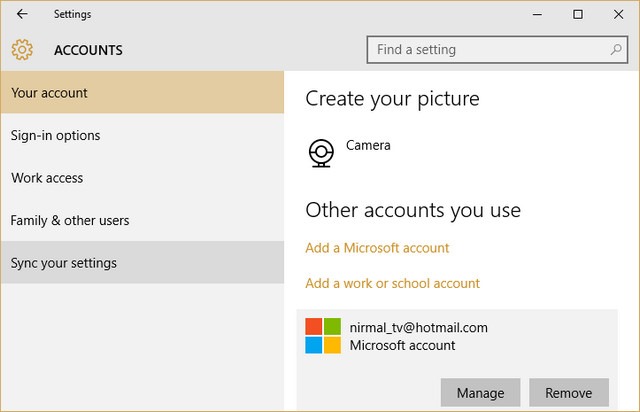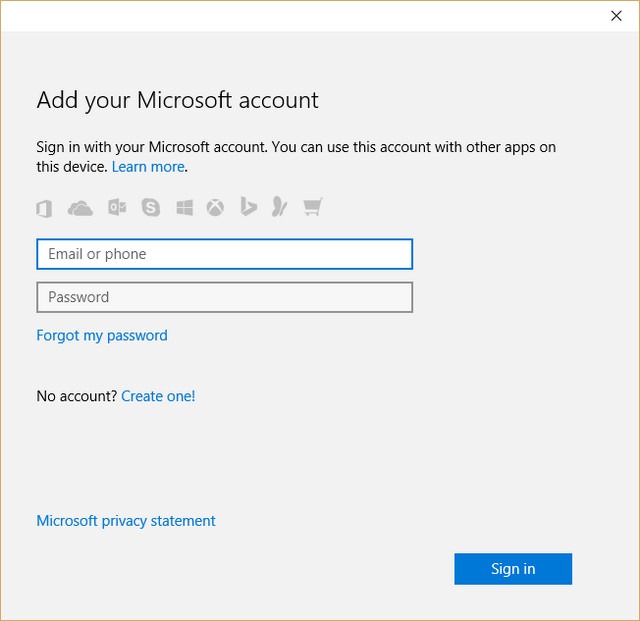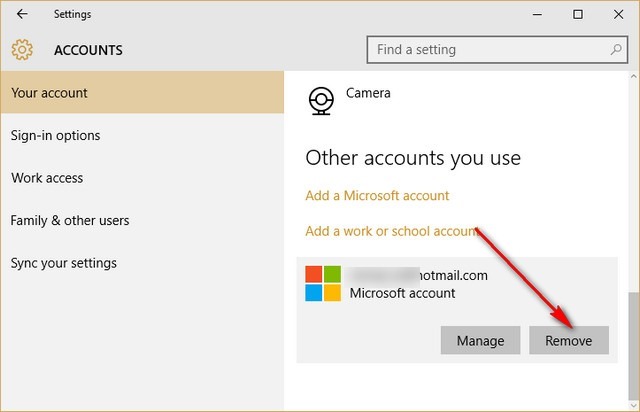You might be already knowing that since Windows 8, Microsoft has started using the Hotmail (or Live ID) as the option to login. This option allows users to sync the settings across multiple PCs and manage them easily. But having said that you can also create local account on Windows 10. Now if you are already using a Microsoft account and want to switch to new Microsoft account, you can easily do it from the settings.
In this simple tutorial we will show you how to get started in switching accounts.
To switch or change your default account on Windows 10 (Microsoft account), you need to first create an alternate account you want to switch to. Go to settings-> Accounts-> Your Account. Scroll down and you will see the option to add a new account.
Click on the add a Microsoft account and enter the user name and password.
Once you have created the new account, sign out of existing account and login with your new account. Make sure you have selected the new account as administrator account, so that you can delete your old account. Once you have logged in come back to settings-> Accounts-> Your Account. Scroll down and click the old account. Now you will see an option to delete this account.
Click the remove button and you can delete the old account from your PC. Make sure you have taken a backup of your files from the older account including personal files.