Remix OS 2.0 has been in talk for past couple of weeks ever since the company announced that the new version will be released soon. If you ever wanted to run Android on a big screen and try those Play store apps on PC, then the best option is the new OS called Remix which is based on x86 version of Android.
Remix OS for PC allows you to experience Remix OS on a vast array of existing Intel-based PCs already out in the world (including even some Macs). This new OS based on Android will be offered free to download. So in this article, we will show you how to install this OS on your PC.
Requirements:
- Remix OS ISO and USB installer
- USB 3.0
- USB pen drive with 8GB capacity
- Windows PC
Steps to Install Remix OS:
1. The first step is to download the ISO file of Remix OS from their website. This download includes the ISO file and also the USB installer file for creating bootable USB. Once downloaded extract the files.
2. In the next step, you need to prepare the USB pen drive for installation. Now, right click on the pen drive and select format. You need to format it in FAT32.
3. Once the format is completed, run the Remix OS USB tool which you have downloaded in step 1. Select the ISO file in the app and also the USB disk. Now click OK.
This will start the installation process in the USB drive.
4. Once the installation is complete, you need to reboot your PC and then select USB as the booting option from the BIOS.
5. Each PC has different BIOS settings, so you need to check on how to change the boot order of your PC and then select the USB drive as the first boot device. Also, you will need to enable Legacy boot on your PC to boot Remix OS. Once you have enabled this, the PC will boot from the USB drive.
6. Now the installation of Remix OS will start and you will have the option to boot as a guest mode where your sessions are not saved or create a resident mode where all data will be saved. It is better to use the resident mode.
7. In the next step, the installer will create a partition and install the OS and this will take some time depending on your PC. Once the installation is complete, you will be asked to finalize it. Enter your language, accept the user agreement and finally set up the Wi-Fi. Now you are ready to go with Remix OS.
8. Here are some of the screenshots of Remix OS.
If you find any issues installing the OS on Windows, do let us know in the comments section.

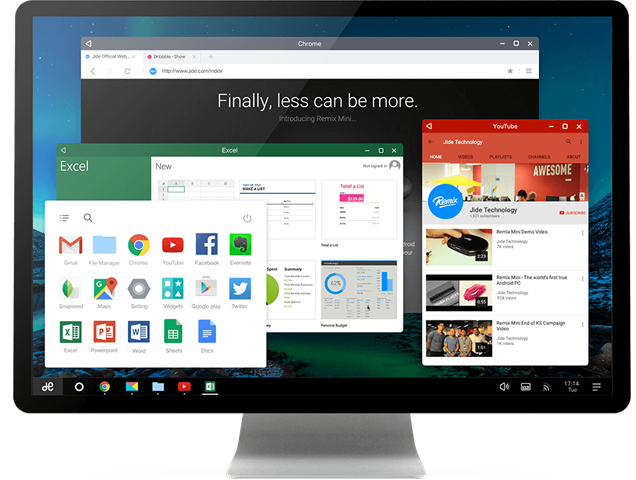
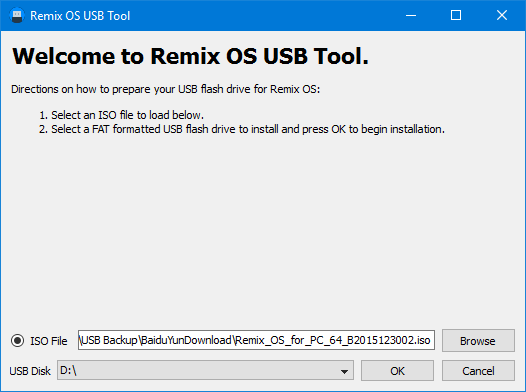
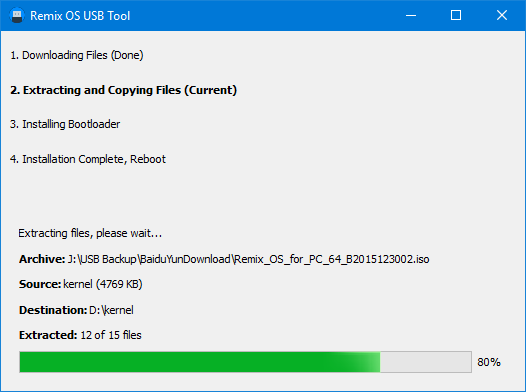
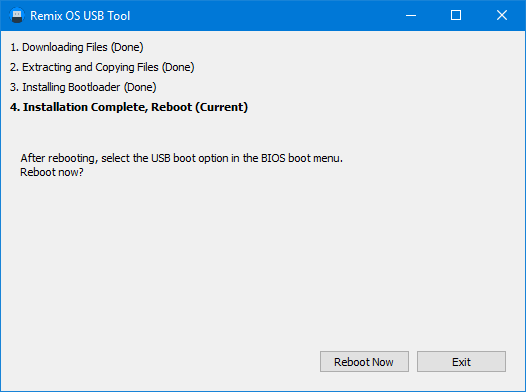
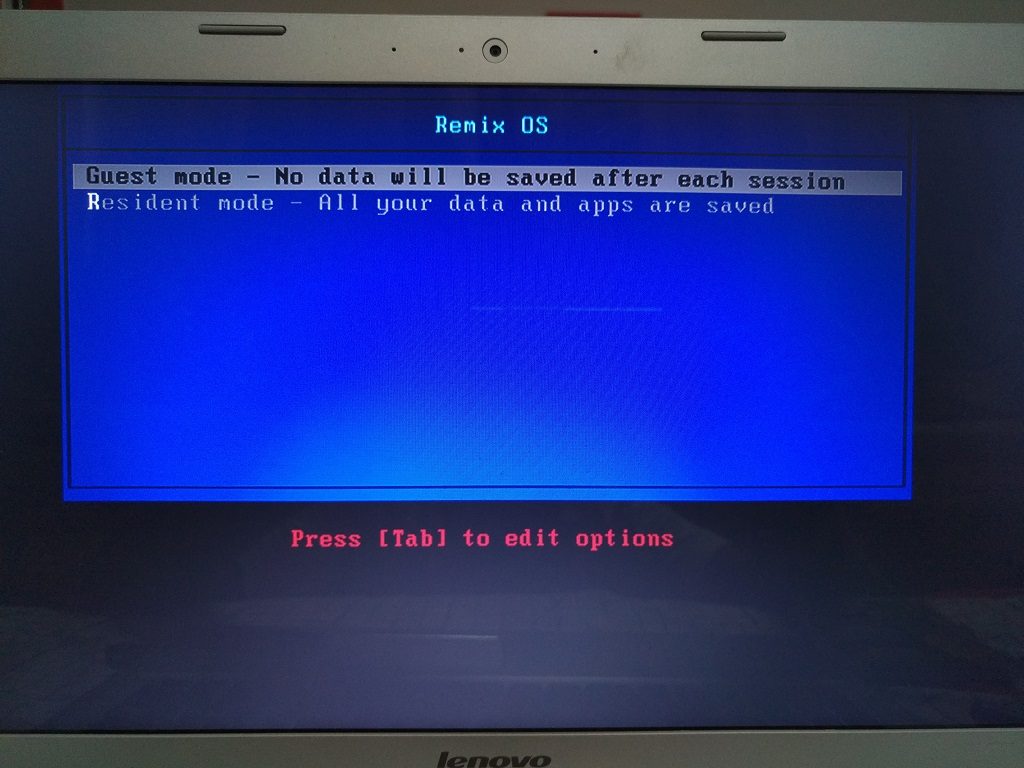
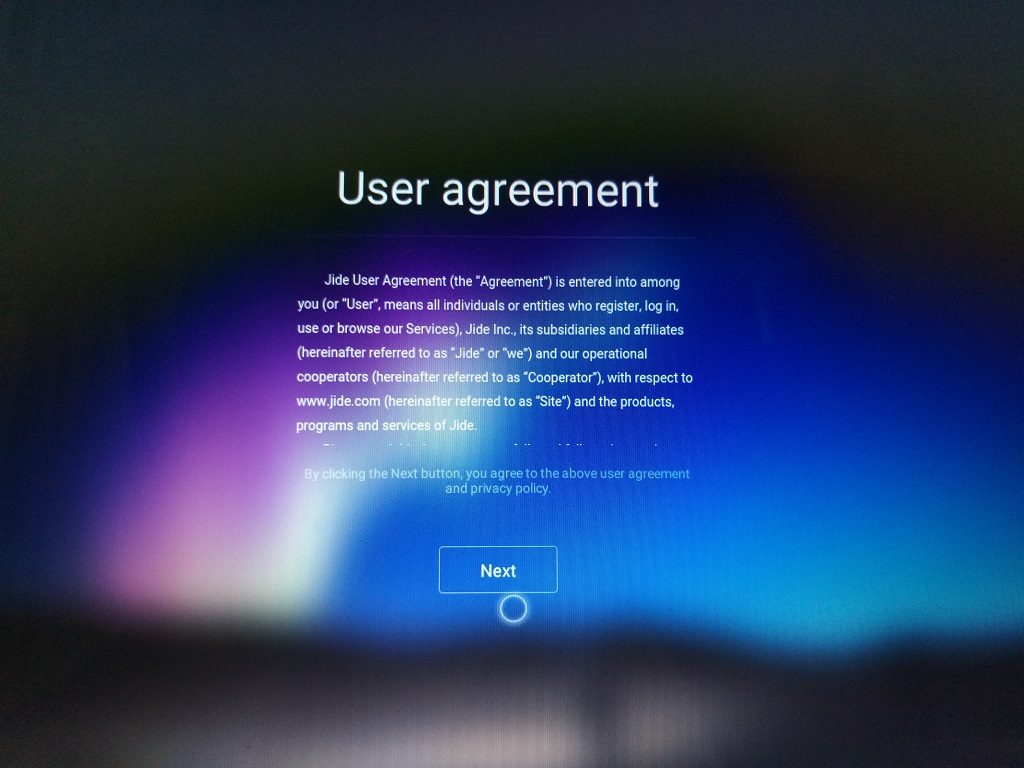
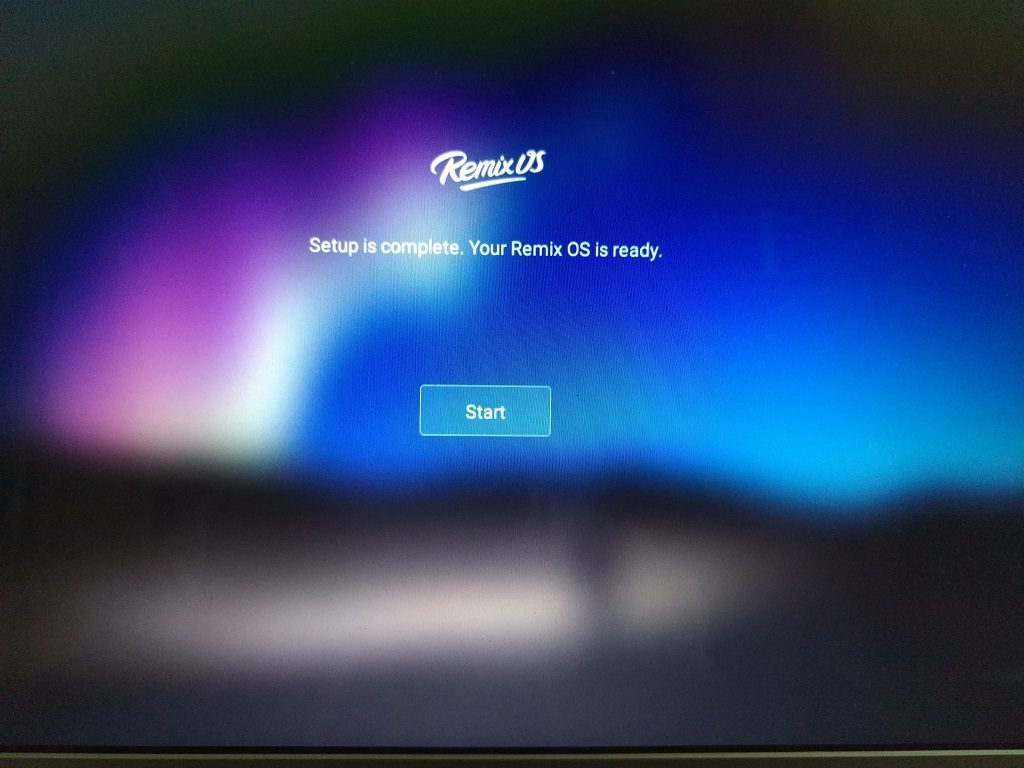


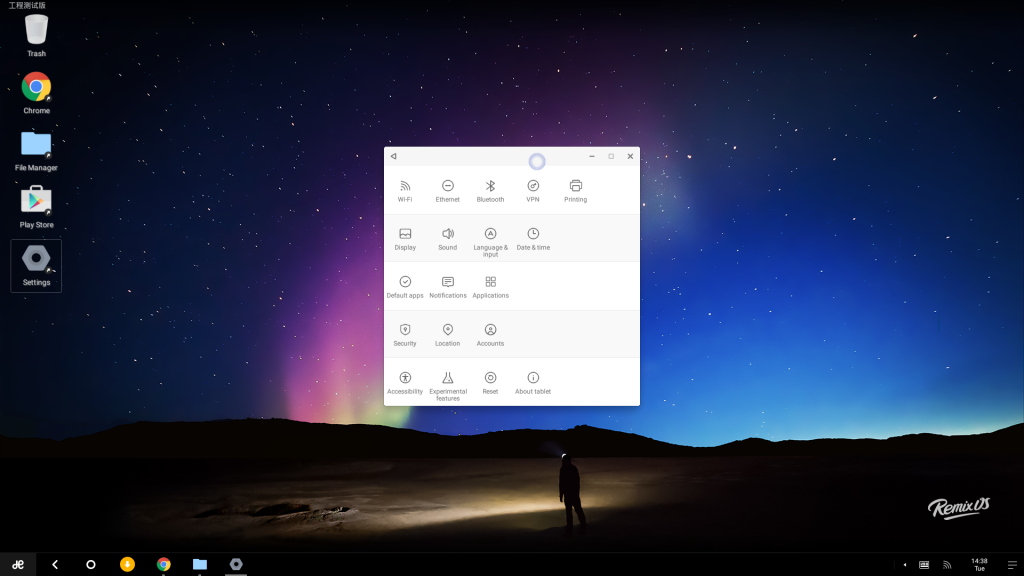
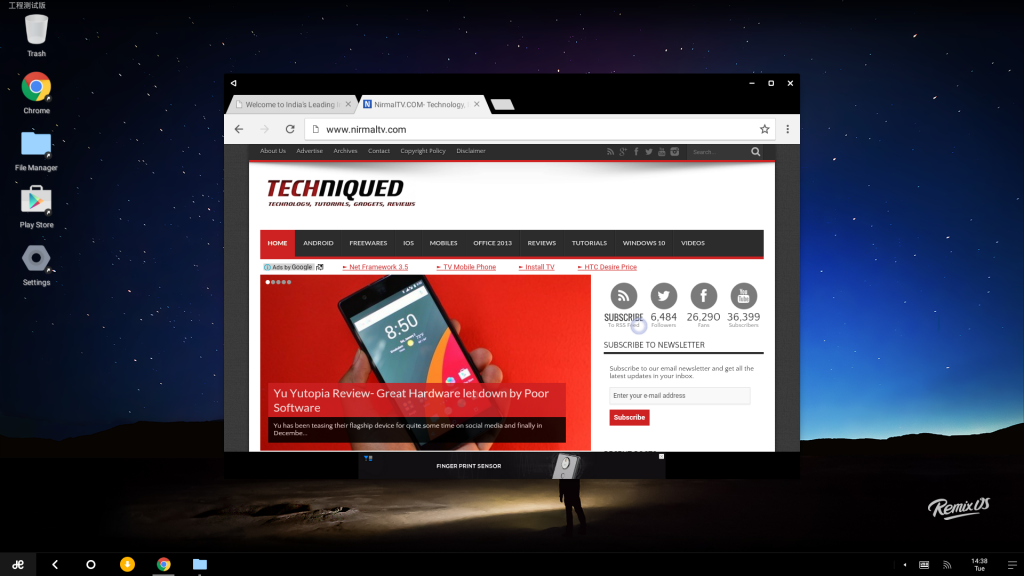
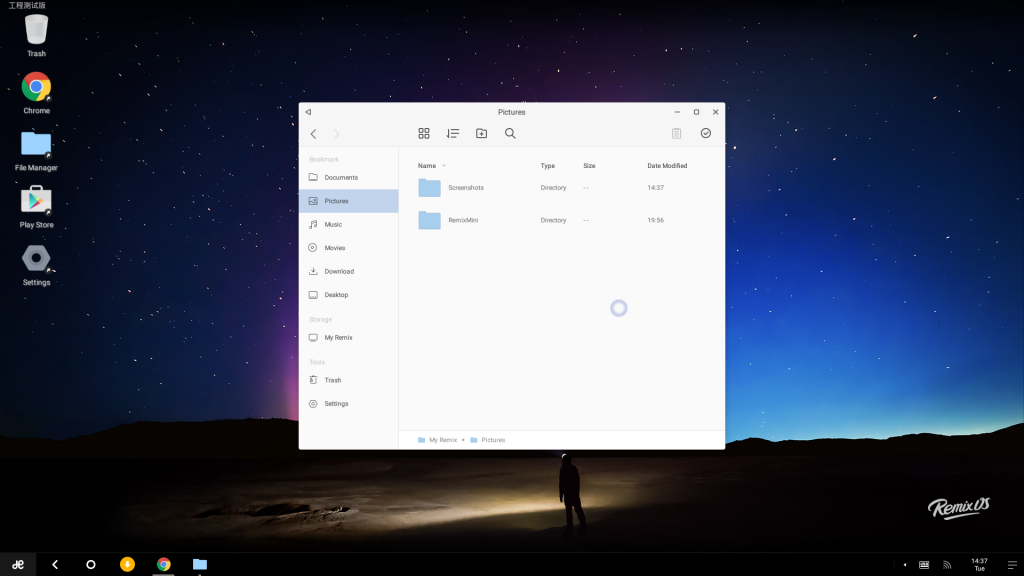

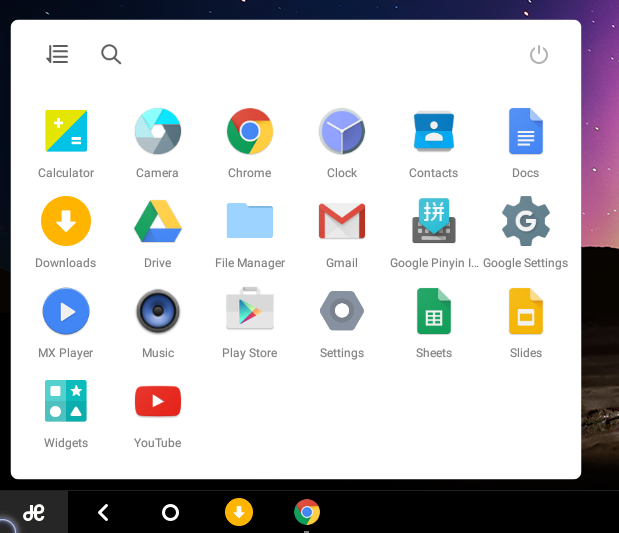







Tried to install on a 2 year old Sony Viao…after 46 minutes writing single dots to the screen I gave up and tried the guest mode. Same thing there…it’s apparently not detecting the hardware properly. Suggeastions?
Where did it get struck? You mean you reached the point where you select guest or resident user? It did take a lot of time for me too, more than half an hour on my 4 months old Windows 10 PC. I think you should wait a bit more, it is only a one time affair 🙂
Hi, If we install in on windows pc, how it will work as a seperate OS or as same. Do we need to make a separate partition for it ?
It does not use the hard drive at all. It boots from a 8GB or above USB drive and partition is created inside the USB. So in turn the USB drive will become an Android powered OS which boots from your PC. You need to enable UDB booting in your PC.
Hi, I installed Remix OS for PC on my Windows 7 Lenovo laptop but I have no Google Play Store, no Chrome so can’t try anything. All the screenshots of Remix OS I see elsewhere are full of Android apps!
How to I get Android apps?
If there is no play store, try downloading the APK file of the play store. The version we tested did have play store, just cross check in your version.
Hello sir, please may i know which is the best pendrive for this remix os.. i wanted to buy sandisk ultra 32gb 3.0 flash drive cz-48 i would really like to know which 1 is best.. thank you!!