In the first part of Google Apps guide, I had written about the steps to configure domain, mail settings and also the start page including adding a custom logo. In this post I’ll be discussing on how to use chat, calender, docs, spreadsheets and also how to create web pages.
1. Chat settings: All the users added to the domain can use Google Talk. Users can automatically chat with other Google Apps and Gmail user. To let users chat outside the Google network, you will need to edit your Service (SRV) records in domain settings. The process on how to change this is mentioned here. There is no configuration needed in Google Apps to use the GTalk.
2. Calenders: Calender setting also allows you to change the login or access URL to calender.yourdomain.com by adding a CNAME. You need to key in the sharing option for calenders within your domain and outside your domain.
By default, calendars are not shared outside this domain for security reasons. The calender allows your to create events and add guests to the events. The reminder is sent in the form of a pop-up or email.
3. Web pages: Basic setting of Web page allows you to change the access URL of your page with a custom one. The link “Edit your Web pages” will take you to Google Page Creator. On the left side of page creator, you have the option to change the font, color, add link, images etc.
The two links on the right hand side allows you to change the layout and the theme of the page. Layout has one sidebar, 2 sidebar and without sidebar options. There are around 40 in-build themes to chose from and you can customize the look of the page.
Once you are done with the changes, publish the page and it will be available on the web. You can create any number of pages you need.
4. Docs and Spreadsheets : Docs & Spreadsheets can be shared outside the domain or can be made more secure by making it accessible only inside the domain.
Apart from this you can also have a custom URL with your domain name configured for using Docs & Spreadsheets.
Google Apps has a premium version where you can have 10GB per email account without any advertisements and a 24/7 support. The premium version is based on the number of users and each user costs $50 per year.
I suggest you to try out Google Apps standard edition. Please share your thoughts and suggestions. If you liked this article, please Stumble it or share it using social networking.

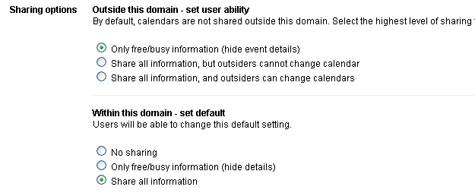
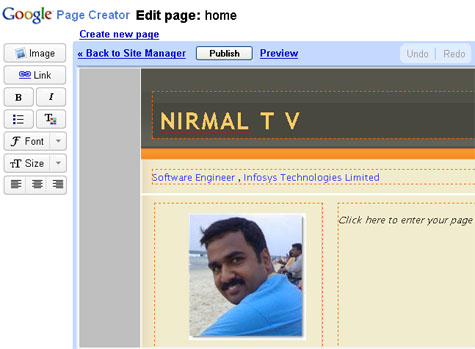
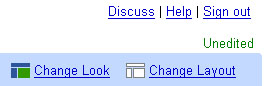
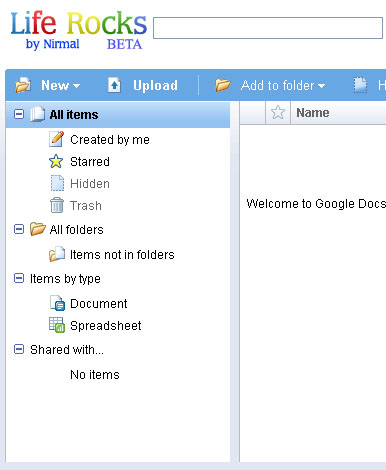







Good post. WHat can be added is how to access email via POP3..
Hmm, I only mail service only for now but I think I will soon start using other functions too!
The only bad feature is the Page creator. This could have been a more technical, just not the basic stuff. More options should be added by google for that matter.
Otherwise google apps is a great service.
Thank you for the two informative articles on Google Apps. I wonder if you could try and help in trying to set up Google apps with the idea of ‘family management’. That is, parents and kids, using Google Apps to achieve efficiency in meeting day to day schedules and communications.
Nice Post again and Very Helful too. Thanks
Stumbled.
All these are really helpful nirmal.. great job !
Good guide, bookmarked for future reference.
Stumbled.
@Rajesh,
Did u mean POP access for Gmail?
@Vaibhav,
I agree, the page creator has limited function, no advanced edit or themes.
@RJ,
Thats indeed a good idea. 🙂
@Technobuzz and Ashok,
Thanks for the Stumble.
Nirmal, if I may:
@Rajesh:
1. Enable POP in your mail under GAfyD:
GAfyD email account > Log In > Settings at top of page > Forwarding and POP > 2. POP Download > Choose ‘all mail’ or ‘from now on > Save Changes.
2. Configure your email client to POP retrieve mail:
GAfyD email account > Log In > Settings at top of page > Forwarding and POP > At bottom of box, click link to ‘configuration instructions’.
Based on your particular email client, follow the instructions carefully.
Hope this helps. 😎
Nice tutorial buddy, i liked domain masking of email and start pages, so that you can keep your branding.
Great article which i was wating for … very informative !! Didnt use google’s docs and spreadsheet !! will surely try now .. 😀 ..and BTW nirmal a little bit offtopic !! your little rework on site’s design looks really good !! Logo and menu redesign looks very neat .. keep up the good work 😀
Hi Nirmal, please add your blog to our new directory of Indian Blogs, thanks!
http://www.indiblogger.in
@Kanak,
Glad that you liked the logo, I was looking for some feedback. 🙂
@Renie,
I’ll join the network.
Great tutorials! I have read and enjoyed both of your posts about Google Apps. 😀
Great article nirmal . I have saved it for later use
Cool Article Nirmal!
A fantastic article to make use of all the google snippets into our own page. It gives me a startup boost to study further on this.
hey Nirmal, can you also give a short tut on how to setup the CNAMES? I am findind difficulty for using Web Creator thing! Thanks! 💡
@Rishi,
You need a tutorial on how to create a CNAME in your domain? Which Web Creator are you facing problem with?
Cant configure domain to have http://www.kocharyan.info adress instead
of http://www.kocharyan.info-a.googlepages.com/
A Record kocharyan.info Yahoo! IP Address Edit | —
CNAME Record *.kocharyan.info ghs.google.com Edit | Delete
CNAME Record mail.kocharyan.info ghs.google.com Edit | Delete
CNAME Record http://www.kocharyan.info ghs.google.com Edit | Delete
what is wrong here???
what ip have I incert in the A Record fild???
Type: Hostname:
Primary yns1.yahoo.com
Secondary yns2.yahoo.com
What google nameservers I had to insert here???
If sombody sucsesfully did it Please help me.
Thank you in advance.
@Vigen,
I have not created this for my domain, but one thing I can tell is it will take 48 -72 hours to get your domain point to google pages.
Nice article, Nirmal! I am just setting up Google Apps for my domain and found this helpful. I might post my own experience soon at ShanKri-la! 😉
Thanks for the update of your journey.i really appreciate the efforts you have made for this article.
Nirmal, was this account created using google apps?
Really Very Helpful Article