Many times bloggers use multiple computers to blog and use Windows Live Writer to compose posts. There can be situations when all the PCs may not have Internet connectivity to publish the post to blog or save the draft to blog, which is the most preferred method to access the posts on other computers. When this situation happens, you can access posts written in WLW in another computer by copying the local drafts of Windows Live Writer.
One you complete composing the post, save the draft to local system.
Local drafts are saved in My Documents in the computer. Windows Live Writer creates a “My Weblog Posts” folder under “My Documents” which has two sub-folders – one with Drafts containing all the unpublished posts and another with Recent Posts that have been published through Windows Live Writer.
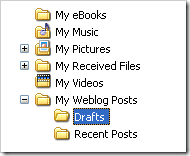
You can copy the files and open these drafts in another computer installed with Windows Live Writer and then publish.

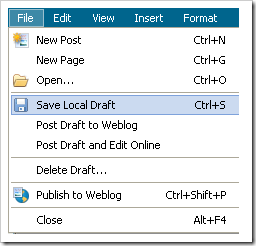
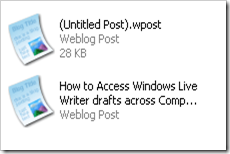





One can also use the Windows Live Writer BackUp Utility To Backup All posts and restore them in a new LW installation.
This will come in handy when i go home and use a new computer. btw does the saved drafts also store images.
@Venkat,
Thanks for that tip.
@Madhur,
It saves images also.
hey i have never these tools though i am hearing a lot about them…are they that good and easy?
@Rajesh,
IF you have not used WLW, I suggest you to start using, its a great tool for blogging
yeah, and a small tip from my side too….change the location of my documents and make it somewhere in the other partition and the content will be safe…even if you have to format c drive
@Mayank,
Thanks for the tip, I have already blogged on it.
http://www.nirmaltv.com/2008/02/01/windows-xp-tips-reorganise-windows-folders/
Very nice tip venkat. Also we can use the Windows Live Writer Portable.
Seems after years of asking, there’s a registry hack for Windows Live Writer that’ll allow you to save your Drafts and Recent posts anywhere you’d like you…
http://bit.ly/fiP3Vz
Happy blogging!