Whenever you are out of Office or going on a vacation, its better to set up and Out of Office or auto reply, so that your friends will know that you wont be able to reply back to the mails. Outlook 2007 has an Out of Office assistant which will help you to set up an auto reply. But this feature is available in Microsoft Outlook only if it is using a Microsoft Exchange Server service. This means that if you are using POP or IMAP account in Outlook, then this feature will not be available. Alternatively, you can create a rule to send automatic emails.
1. Create a Auto Reply Template
- Select a new Outlook message.
- In the Options tab, click Plain Text.
- Type in the Auto Reply message you want to reply.
- Click Save As and in the Save As dialog box, click to select the Outlook Template check box in the Save as type list.
- Type a name for your reply template in the File name box, and then click Save.
2. Creating a Rule for sending Auto Reply.
- Click on the Tools menu, select Rules and Alerts.
- In the Rules and Alerts dialog box, click the New Rule button.
- In the Rules Wizard under Start from a blank rule, click Check messages when they arrive, and then click Next.
- Under Which condition(s) do you want to check?, click to select the Sent Only To Me check box or any other check box that you want, and then click Next.
- Under What do you want to do with the message, click to select the Reply using a specific template check box.
- Under Step 2: Edit the Rule Description, click the underlined phrase a specific template.
- In the Select A Reply Template dialog box, click the template that you saved previously and then click Open.
- Complete the Rules Wizard instructions, click Finish, and then click OK.
Now, auto reply message will be sent to all mails that arrive after the rule is applied. The feature of this rule (for rules created with Reply using a specific template option) is that it will remember the list of persons whom it has replied, so that this auto reply is not send to same person again and again. This rule is reset when you restart Outlook.
NB: Outlook must be running for the Rules Wizard to automatically reply.
In case you are using Microsoft Exchange Server (mostly in Offices), then you can use the Out of Office Assistant to configure Auto Reply.

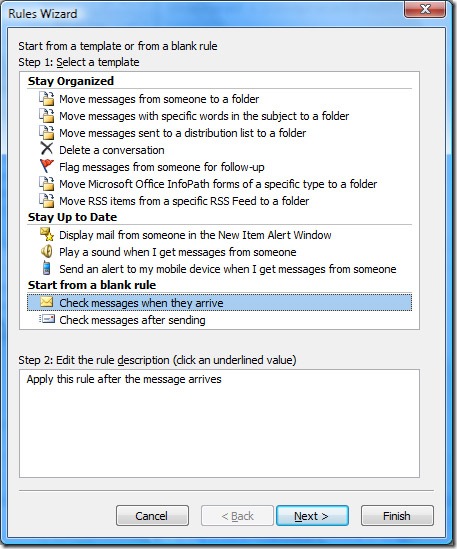
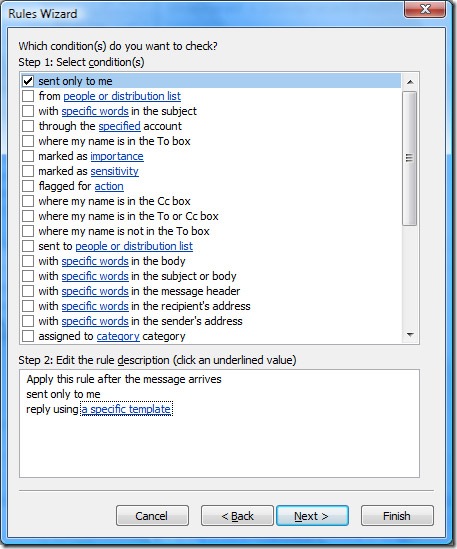
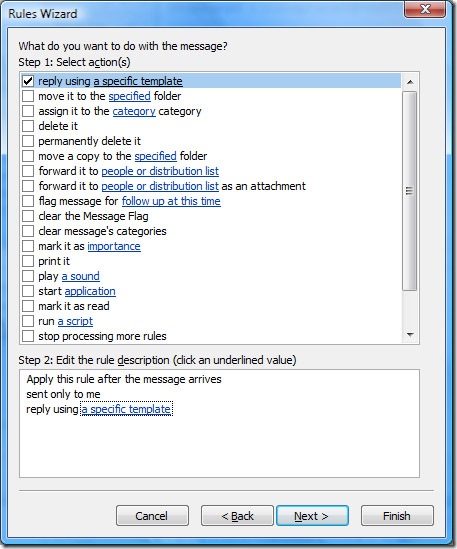







Parabéns, excelente post!
Excelente tutorial! Me fuè muy ùtil! Muchas Gracias!
Thank you very much. This tutorial has been of immense help to me and my colleagues.
is there a way where you the out of office message goes when my outlook is closed..
Help – I’ve tried this all and it is not working…
Nice info..Thanks For Sharing…
I’ve tried this and it is not working. It say’s cannot reply to message
Thank you very much, this tutorial will be help everyone
Didn’t work for me in outlook 2010.
Use Thunderbird autoresponder instead. See this howto
http://forums.mozillazine.org/viewtopic.php?p=2362453
Thanks Nirmal,
finally i got an indian doing something very useful for me. i have also implemented ur tuts with my many students and on my admec multimedia site also.
thanks
thanks for sharing this much quality informational thing. i dont know that this feature is there in outlook. thanks this is really a useful thing.
FINALLY!! Some easy step by step instructions!! Thank you so much!
Thanks for the help!
Number one step four is a simple, but the way you worded it made it seem so complicated I had to read it muliptle times.
Try saying: Click Save As : , then in the Save as type : select “Outlook Template”.
I don’t have Outlook template in my lists. Only document template the closest. (.dot.) When i open the Rules Wizard, It can’t find .dot.
I’m using Outlook 2003
Please help
Great thanks for that!
it doesnt work on MS Office 2007 /wo exchange mail server
It did work for me just as it said it would.
Thank you it was big help but the reply goes into Junk mail don’t know why any ideas about that?
how can i find my templet??? i have a template but it does not show in forlder?
really very important and easy steps. thanks for this informational blog.