Office 2007 has lot of improvements over the previous version and the notable feature is the ribbon where the menus and controls have been rearranged. Macros settings is one toolbar which is missing in the new Office 2007 format. In Office 2003, one can access Macros directly from Tools-> Macros, but in latest version of Office, its rearranged into developer toolbar which is not displayed in Office ribbon by default.
To access Macros in Office 2007, click on the Office icon on the top left hand corner and select Word Options or Excel options based on the program you are using. In the Options window, select the Popular tab and check the box against “Show Developer Tab in ribbon“.
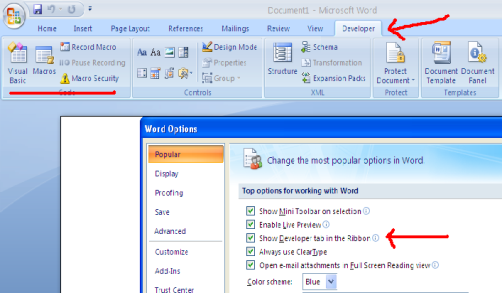
Click ok and now you can see the developer tab in the ribbon and Macros inside this tab.








Very useful tip! They also moved a couple of other things like the PivotTable, which you would think should be in Data, but it’s not! Grrrrr!
necesito hacer una macro o para bincular archicos en oficce me gustaria que me dieran la sintaccis
para qe loa sigua paso a paso saludos