Outlook has a feature of auto-complete by which it displays suggestions for names and e-mail addresses as you begin to type them in the address field. These suggestions are possible matches from a list of names and e-mail addresses that you have typed before. When you move from one PC to another this will be lost as the Auto complete list is saved locally in your Computer.
When you are upgrading your computer or re-installing Outlook, you can restore Auto-complete list using the following steps.
1. Windows XP
Go to drive:\Documents and Settings\user\Application Data\Microsoft\Outlook.
2. Windows Vista
Go to drive:\user\AppData\Local\Microsoft\Outlook.
In the folder Outlook, you can find a file named profilename.nk2, you can copy this file to a selected location. This folder might be hidden, so you need to make sure that hidden folders are visible. Once you are done with new installation or new computer, copy this file back to the location in the new computer. Make sure that the profilename remains the same on new computer.
If you are creating new profile name, you can still get the auto-complete by renaming the .nk2 file to the new profile name.

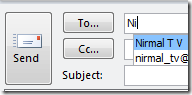







Nice tip Nirmal. I can now grab the file from my laptop and add it to my desktop so that both of them are synchronized for auto copy.
Very nice tip. I’ll save it and try it. Too often the auto-complete entries include people that aren’t in any address book. With this, I don’t need to worry about loosing any addresses when switching a user to a new computer. I haven’t had good luck with the file and settings transfer wizard.
If you’re using Outlook 2007 in Vista/Win7 the file location is the following:
C:\Users\username\AppData\Roaming\Microsoft\Outlook
If you want a more complete Outlook 2007 guide (that also includes autocomplete) you should try this one http://www.optimizewindows7.net/software/complete-outlook-2007-backup-and-transfer-guide/. It helped me many times. It also includes rules, emails, contacts and tasks.