Previously we had published a tutorial on how to add watermark for a Word document. You can also add watermarks for Excel sheets, but the procedure to add watermark is different from that of Word documents as Excel does not have a built in feature for doing it. So in Excel you can add an image as watermark to the sheets. Here are the steps to add a watermark in Excel sheet
1. To add an image as watermark, select the Insert tab in the ribbon, make sure you have created a graphical image using your favorite image editor.
2. In the Insert tab, click on the Header and footers button.
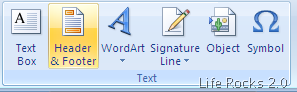
3. Header and footers are displayed on the Excel and now click on the “Click to Add Header” on top of the screen.
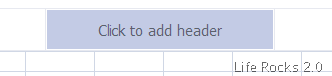
4. Now select a picture from the Picture button located in the ribbon.
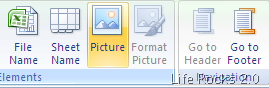
5. Browse for the image you want to add as water mark and add it. Now the image will be displayed on the header. Click Enter on your keyboard to bring it to the center of the sheet. The watermark added will look similar to the one shown below.
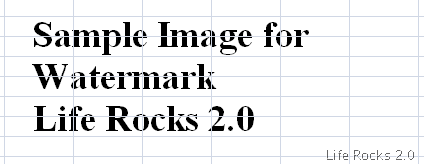
This watermark will be available when we take the print of Excel sheets and also in the normal display of sheets.








i need to watermark all the back ground of the sheet
So simple it is.
Now I add easily water mark in excel sheet.
Regards
m01z