Microsoft Office Excel has a good feature of importing tables from HTML pages, so in case you found some interesting data in the form of a table in any webpage, you can easily import the data into Excel sheet. For this feature, you do not even need to save the web page to your PC.
1. Open Excel sheet and select the Data Tab in the ribbon. Inside the data tab, click on the button “From Web” in the Get External Data section.
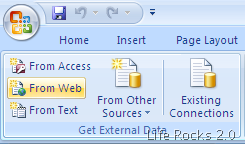
2. This will open up a browser window where you can enter the URL or the webpage which you want to import. Once the page is loaded, you can select the table using the ![]() button on the top left corner. Once you have selected table, click Import button below.
button on the top left corner. Once you have selected table, click Import button below.
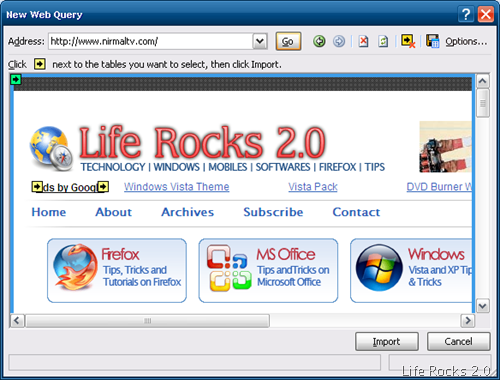
3. Excel confirms whether you want to put the data in the current sheet or in a new sheet.
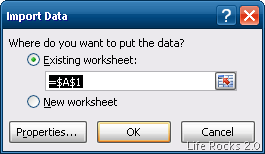
4. The data will be imported to Excel using the same formatting of the tables in the webpage.








The import actually does not maintain formatting correctly. If an HTML table cell has multiple paragraphs the cell is split into multiple cells instead of being imported into a single cell with a soft return (shift-return) between the paragraphs.
This is on a par with the broken CSV import which will splits CSV records into multiple rows if new lines are incvluded in a quoted string. Access by contrast does the right thing.
Hopefully MS will fix this one day.
excellent idea buddy thanks a lot form me