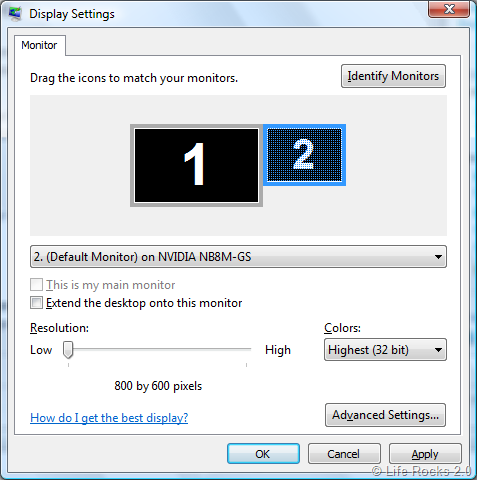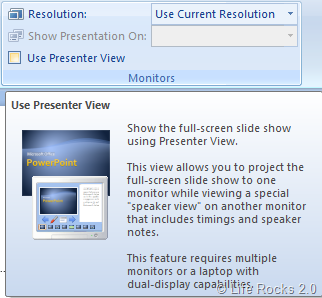PowerPoint has a feature where in the speaker or the presenter can add notes to each slide for presentation. While presentation these notes will not be visible if the presentation is shown directly on the projector. Microsoft PowerPoint provides a feature you can use to show the presentation slides on a projector while keeping the Presenter view with the speaker notes on your notebook screen.
To use this feature, you need to change your display settings. Here are the steps to do this (Vista/XP);
1. Open the Display Properties dialog box by right-clicking the desktop and then clicking Personalize (Vista) or Properties (XP)
2. Open the Monitor tab or the Settings tab in XP.
3. Click the Secondary Display symbol or the digit 2.
4. When the secondary display is selected, check the “Extend my Windows desktop onto this monitor” check box (Under Screen resolution heading in XP). This setting gives you a desktop that spreads across both the projector and your notebook computer’s screen.
Now you need to set up PowerPoint to use both screens.
1. Open your PowerPoint presentation and select the Slideshow tab (Office 2007).
2. Check the box against “Use Presenter View” in the Monitor options box.
Now the slide show view of the presentation appears on the projector’s screen, while the Presenter view and speaker notes appear only on your computer’s screen.