The Outlook Export was designed to be a simple application, written specifically to help you to export your email from Outlook. Outlook Export can export all your email, export all the attachments in the emails and also export all the links from the emails to a given folder. Additionally it can also check names in the from list for spam mails. Further, OE can be set both to auto-detect new e-mails at a given interval, and have your attachments automatically checked using your favorite virus scanner.
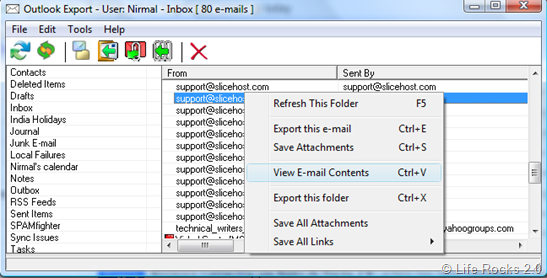
Features of Outlook Export;
- Quickly and easily export emails
- Includes reverse DNS for senders email address
- Includes full headers in the mails
- Includes both text and HTML versions
- Quickly and easily export email attachments
- Quickly and easily extract links from all emails in a given folder








Hi, I`ve been following your blog for over an year and it has save me a couple o f times. Now I need to transfer MS OUtlook e-mails configurations to another PC. How?????????
Nice weekend
Cid
Firstly, thank you for blogging one of my applications :o)
@cid,
To transfer your Outlook e-mail configuration, assuming it’s just the accounts you are referring to, will depend on your version of Outlook. If you are using 2002 or earlier, you can just go to Tools > Accounts, and export them from there.
http://support.microsoft.com/kb/278168
http://support.microsoft.com/kb/222381
If you are using 2003 or later, you will need to do it a little more manually (and fidgity). In simple terms, this requires either using the Windows File and Transfer Settings, or copying the PST file;
http://www.outlook-tips.net/beginner/filepath.htm
For an easier method, go to Start > Run and type: regedit
Next, navigate to the following key;
HKEY_CURRENT_USER\Software\Microsoft\Windows NT\CurrentVersion\Windows Messaging Subsystem\Profiles
Right click it and select “Export”. This will allow you to save it to a .reg file. Copy this .reg file to the new machine, and right click it, then select Merge.
Finally, to import the actual e-mails themselves (assuming you want to do such), open Outlook on the old machine, and go to File > Import and Export, then select “Export to a file”. This will create a copy of your PST file (this contains all of your e-mails and folders and such). Use File > Import and Export on the new machine, to import them.