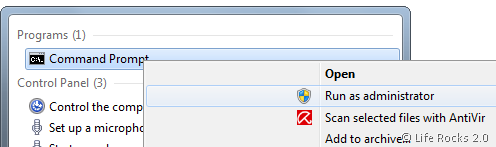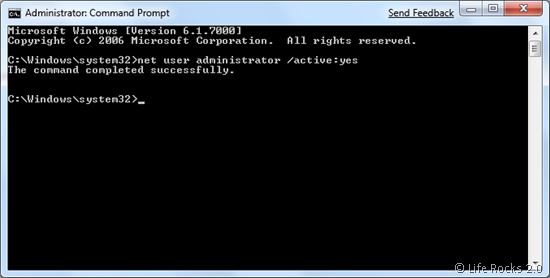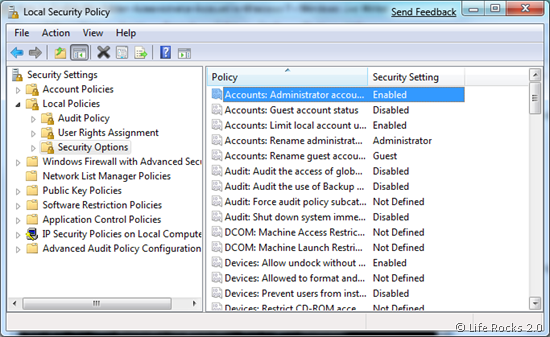Similar to Windows Vista, Windows 7 also has a built-in administrator account which is created when it is installed and it is disabled by default. This account can be enabled if you need to work as administrator without having UAC. It is advisable not to enable the administrator account unless you are fixing some issue and need admin account. You can enable the administrator account by a simple command.
1. Open Command prompt by running as administrator. To do this, right click on the command prompt and select “Run as Administrator”.
2. In the command prompt type the command- net user administrator /active:yes. If you want to set a password for administrator account type Net user administrator password, where password is the password you want to set for this account.
Once the command is executed successfully, log off and log in back to see the administrator account in place. If you need to disable in back, type the command- net user administrator /active:no and the administrator account will be disabled.
Alternatively you can also enable or disable the administrator account from the Local Policy. Click on the start menu and type secpol.msc in the search bar and click enter. This opens the Local Security Policy. Navigate to Local Policies-> Security Options and here you can see an entry Accounts: Administrator account. Double click the entry to enable or disable.
Every time you enable or disable the account, you will need to log off or log in to see in action.