Libraries is a new feature in Windows 7 and this feature helps in having better control of files and folders. We have already discussed many features and also written various how to articles on Windows 7. In this article we will cover the libraries feature in Windows 7. Libraries are a collection of folders and files from different locations, so that you can have a better view of the folders and also group them based on different categories like music, pictures, videos etc. Libraries can be considered similar to views in database, it fetches data from different areas and displays in one place.
When you open the Windows 7 Explorer, you can see some predefined libraries available which are music, images, videos etc.
When you navigate to any particular library folder, you can actually see which all locations is this library referring to. You can add a new folder to the library so that you can easily access them from the library. For example, add the folders where your photos are stored into the My Photos Library.
Apart from the default libraries, you can also add new libraries. Right click on the library and then select New-> Library.
After you have created the library, you need to add folders to which this library would be referring to. Now once you add folders to this library, you can also set the folder to which files are saved if any files are added directly to the library. For example, when we paste any file to the library where will it get saved as libraries refer to one or more folders located else where. For this you can set the default save location of library. Right click on the library and select properties. If you have multiple folders in the library, you can set the location where files are saved.
If you want to add a folder to any particular library, then you can do it the easy way by right clicking the folder and select
Libraries are definitely a great feature in Windows 7. Libraries are where you go to manage your documents, music, pictures, and other files. You can browse your files the same way you would in a folder, or you can view your files arranged by properties like date, type, and author. You can delete or add new libraries and in case you delete the default library, then you can restore it by right clicking the library and then select Restore default libraries.
You can add folders from drives, external hard disks, networks connected and indexed, USB drives, but you cannot add a folder from removable media like DC/DVDs.

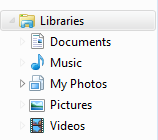
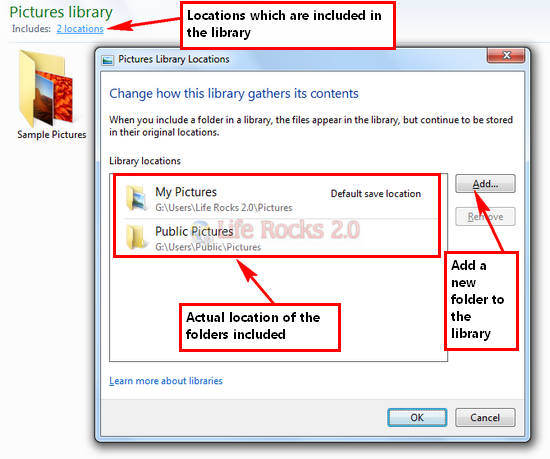
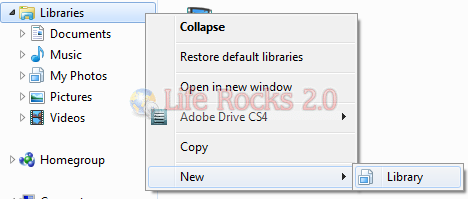
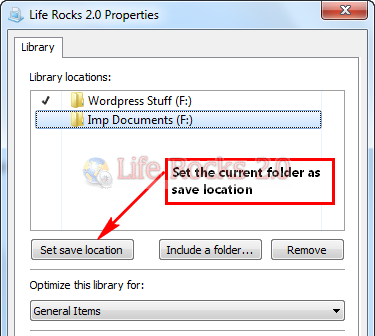
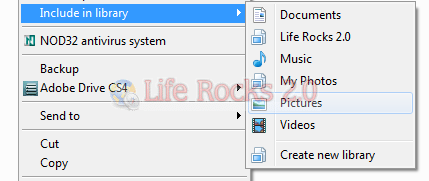







your site content copied by this site
http://sizlopedia.in/?p=77
Hi Nirmal,
very informative article. I need some info from you. How did you take these screenshots? which tool did you use? also how did u take a snapshot of drop down menus without background images? please answer!!