Previously when Bing was released, we had a covered a federated search connector for Bing for Windows 7. Federated search enables users to search remote data sources from within Windows Explorer. Remote data sources make themselves searchable with a simple web front end that exposes their search capabilities. You can create your own search connector for any website in Windows 7 explorer. The use of search connector is that you do not have to open the browser to search any content from websites, instead use the Windows explorer.
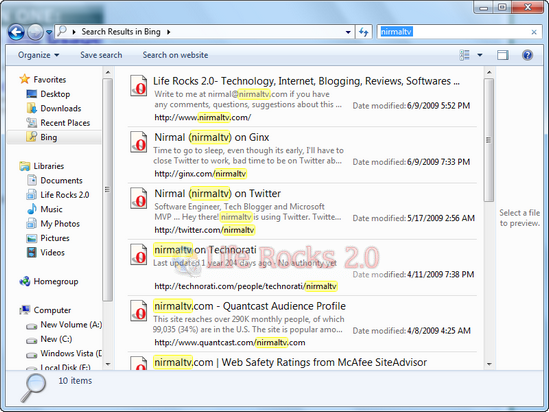
Bing Search connector for Windows 7
Creating a search connector is a very easy process and you can create for any website which can effectively point at any service that accepts a search query on a URL and return data in RSS or ATOM format. You can create a search connector in 2 ways, code for both is almost same. First way is to use Bing to search the website and then return the results, second one is to use the default search in the website using the query string. Copy the code below in the notepad file and follow the instructions.
<?xml version=”1.0″ encoding=”UTF-8″?>
<OpenSearchDescription xmlns=”http://a9.com/-/spec/opensearch/1.1/” xmlns:ms-ose=”http://schemas.microsoft.com/opensearchext/2009/”>
<ShortName>ENTER IN THE NAME OF YOUR SEARCH HERE</ShortName>
<Description>ENTER IN YOUR DESCRIPTION HERE</Description>
<Url type=”application/rss+xml” template=”http://api.bing.com/rss.aspx?source=web&query={searchTerms}site:WEBSITE.com&web.count=50″/>
<Url type=”text/html” template=”http://www.bing.com/search?q={searchTerms}+site:WEBSITE.com”/>
</OpenSearchDescription>
In the above code, replace WEBSITE.COM with the actual website for which you want to create the search connector. Here the search connector will use Bing to search the site. Once the code is modified save the file as .osdx file. You can also enter the name of the site and also the description for the site in the above code. Double click the .osdx file created and it shows a warning.
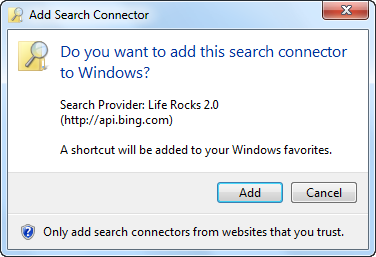
Click Add and it will create a new search connector for the website in Windows 7 explorer. Alternatively you can also use direct website search if the search allows query string variables while searching instead of using Bing search.








For your sample XML I think you’ll want a separator “+” between the “{searchTerms}” and “site:…” parts of the RSS Url template as well so bing recognizes “site:” correctly. Here’s an edited version (also replaced smart quotes I found in there with straight ones):
ENTER IN THE NAME OF YOUR SEARCH HERE
ENTER IN YOUR DESCRIPTION HERE
Take 2 on the xml:
3rd time’s a charm:
Very practical. Thanks