Having a backup of your hard disk is very important as you can lose data due to many reasons. You can either create a back up of your drives in hard disk or create an image of your hard disk and store it in separate network location or on to an external hard disk. A system image can be used to restore your computer in case the hard disk or computer stops working. When you restore your computer from a system image, it’s a complete restoration. You can’t choose individual items to restore, and all of your programs, system settings, and files are replaced with those on the system image.
1. Open Control panel- > All Control Panel Items and select “Backup and Restore”. In the back up and restore window, you can see link to create a system image (left hand corner).
2. Select the location where you want to to save the back up. You can either chose a hard disk drive, DVDs or a network location.
3. Select the drives for which you want to create a system image. Drives which has bootable OS will be selected by default and you can include other drives also.
4. Finally confirm the back up and the utility will start the back up process.
This system image will come handy in case your hard disk has crashed or system fails to boot.

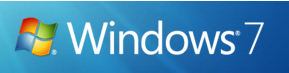
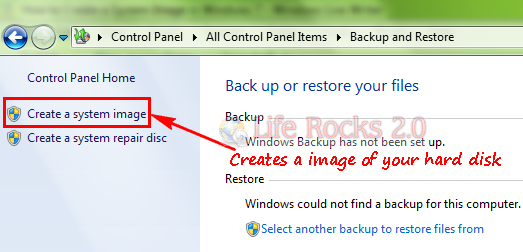
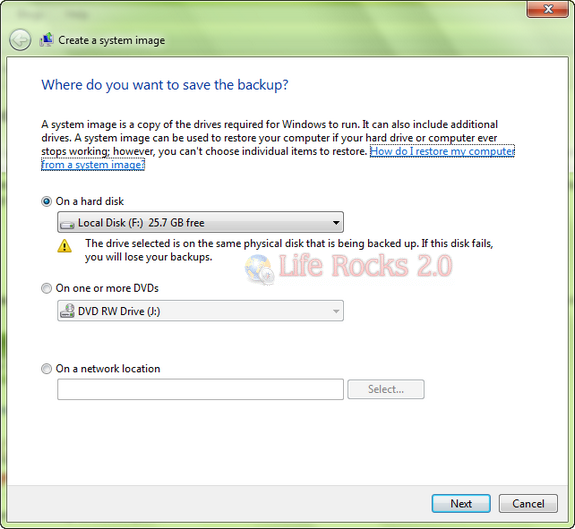
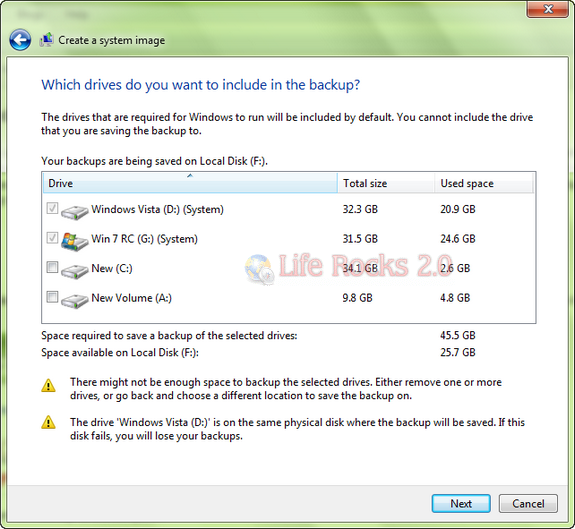
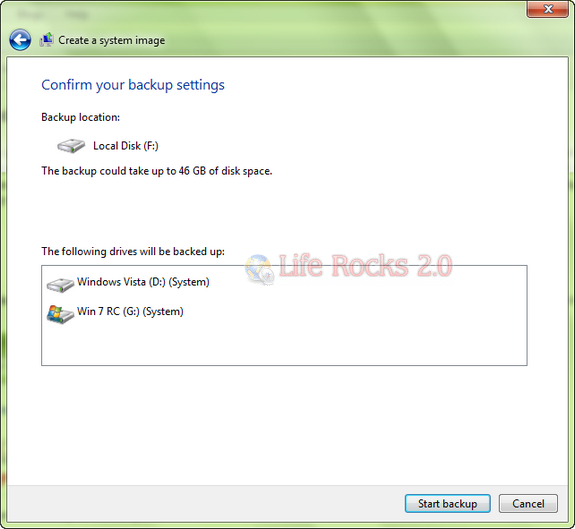







“Which drive do you want to include in the backup ?”
why is it not possible to un-select one of the two drives D or G ?
This causes an image to be created of TWO systems (Vista AND W7 RC)…