Windows 7 has lots of improvements on performance side when compared to Vista. One of the main reasons why Vista was a failure was due to the fact that performance of Vista was not up to the mark. Even though Windows 7 is optimized and shows great performance there would still be performance issues due to various reasons like drivers not updated, some applications consuming more memory etc. You can monitor the performance of Windows 7 and also increase the performance using the in-build tools in Windows 7.
1. View Performance in event Viewer: You can monitor the performance using the logs in the event viewer. Event viewer is a tool for monitoring the health of systems and troubleshooting issues when they arise. (Control Panel-> All Control Panel Items->Performance Information and Tools-> Advanced Tools- > View Performance details in event log)
2. Performance Monitor: You can use Windows Performance Monitor to examine how programs you run affect your computer’s performance, both in real time and by collecting log data for later analysis. (Control Panel-> All Control Panel Items->Performance Information and Tools-> Advanced Tools- > View Performance Monitor)
3. Resource Monitor: Windows Resource Monitor is a system tool that allows you to view information about the use of hardware (CPU, memory, disk, and network) and software (file handles and modules) resources in real time. You can use Resource Monitor to start, stop, suspend, and resume processes and services. (Control Panel-> All Control Panel Items->Performance Information and Tools-> Advanced Tools- > View Resource Monitor)
4. Generate a System Health report: System health report is generated based on the performance of CPU, Network, Disk drives, Software, Operating System, hardware configuration, memory etc. This report will give an in depth idea of the performance issues in your PC.
5. Adjust appearance and performance of Windows: There are many features which are enabled or disabled by default in your OS. In case you are not using these cosmetic features, you can turn off to get better performance. You can adjust the system for best appearance or best performance.
These tools will help you to get the best performance from your PC based on the hardware configurations. These tools can be accessed through control panel in Windows 7 (Control Panel-> All Control Panel Items->Performance Information and Tools-> Advanced Tools)

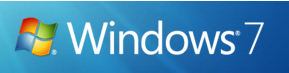
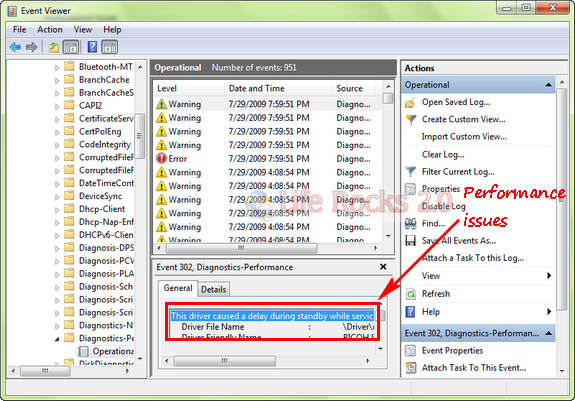
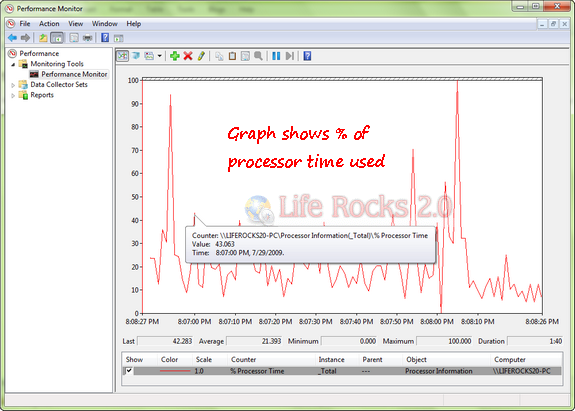
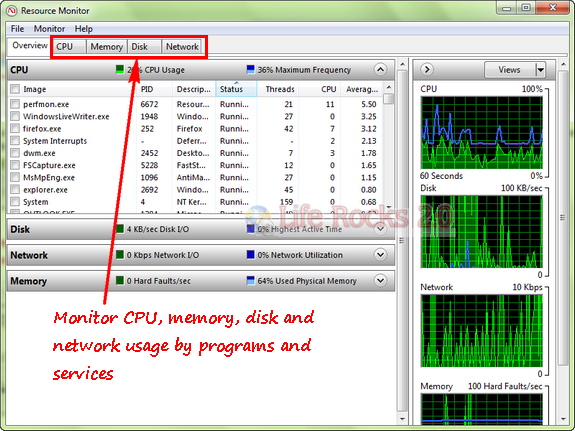
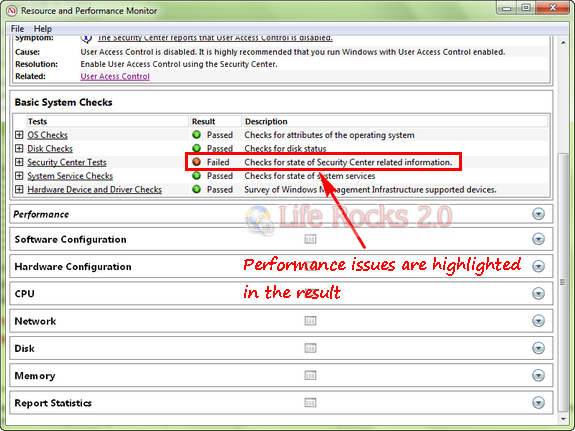
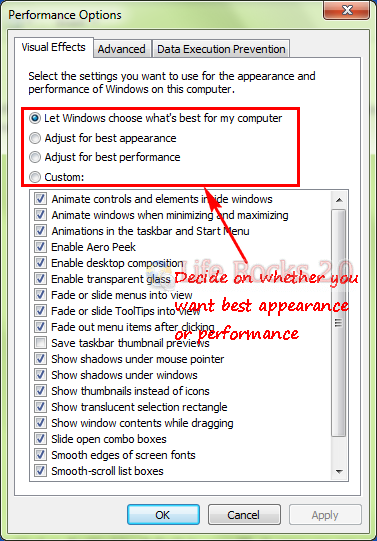







Nice tips. I have wrote an artikel about making windows 7 faster. Thx for your info.
Hi all,
i have configured one website in my IIS(asp.net project) and now i want to check the performance and physical memory management in performance monitor how can i check performance monitor for that application level only.
-Sindhu.A