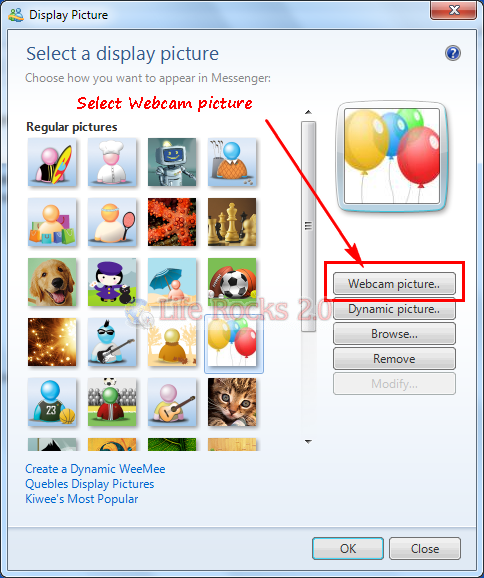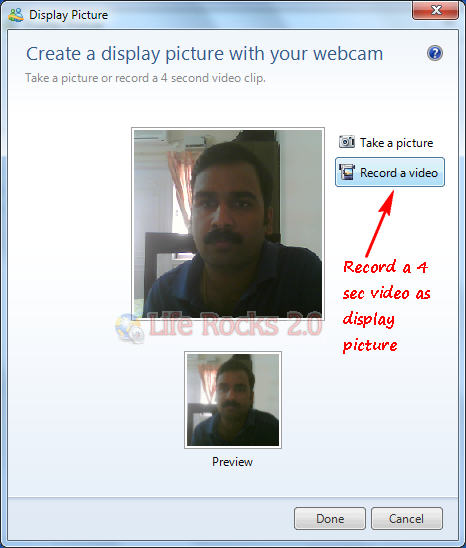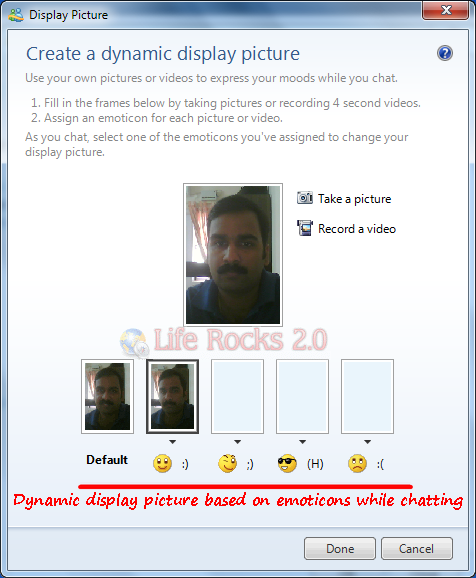The latest version of Windows Live Messenger has some great features and improvement and is one of the best instant messaging application. Windows Live Messenger supports many customizations in the messenger and one of them being the ability to add or set a video as a display picture in Messenger. This means that instead of an image, your friends can see your video as the profile picture. Apart from settings a single video, you can also set dynamic videos as your display picture.
To set a video as display picture, click on the current display picture on your Windows Live Messenger and this open up the window to change the display picture. Click on Webcam picture and this will start the webcam connected to your PC.
Click on “Record a video” option and it will record and save a 4 sec video using the webcam. You can preview the video before saving it.
Click done and this will set the recorded video as your display picture in Live Messenger. Apart from this you can also set a dynamic display picture. Setting dynamic picture means that the display picture will change based on the emoticons you are using while chatting. You can assign four different videos for each emoticons. You can record 5 videos (one video as default) and the videos will automatically change while chatting.
Click done and you can see the display picture changes when you use any of the emoticons above in the chat window.