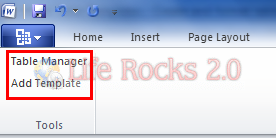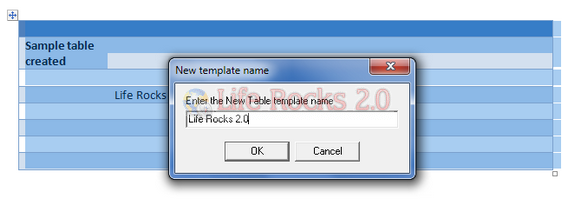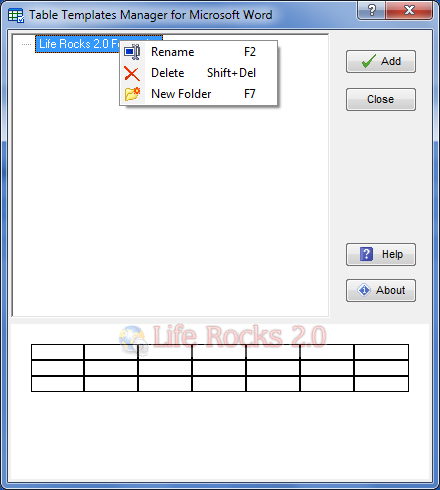When using Microsoft Word, we might have created many different tables using various formatting. If you want to save this table template and use it again in another document, then Table Template Manager will help you save the table template with all the formatting. With this handy add-in for Microsoft Word you can use a table that you created as many times as you like in any number of Word documents and all the borders, cells, text will retain their formatting. Once you have installed the add-in, you can add any number of tables you have created to this add-in.
To add a new template, first create the table in word using your own formatting, cells and borders. Once you have created, select the table and then click on the Add Template button in the Addbits.com tab inside word. You will need to enter a name for the template you have created.
This will add the table you have created into the table template manager. Next time when you want to use the same table, click Table Manager button shown in the image above and this will open the table manager settings where you can select and preview the table templates saved.
You can select the table template and click add to have it on your Word document.
With Table Template Manager for Word you can;
- Create your own unique table templates collection in Word quickly and easily.
- Save the table format: borders style, colors, widths, etc.
- Save the text format, patterns, fonts and alignment of cells.
- Save a Word table with all its content or keep the table format only.
- See visually your Word table templates collection with a tree-view.
- Organize and manage your own catalogues of table templates in Microsoft Word.
With the Word Table Template Manager you can take a new table template from one Microsoft Word document and use it in another. This add-in is free for non commercial use in Word. This add-in also supports Office 2010 apart from supporting Office XP, 2003 and 2007.
Download Table Template Manager