If you run command prompt in Windows 7, you might have noticed that by default it runs in user mode and does not have administrator rights. But if you need to specifically execute commands which should run in administrator mode, then you will need to run command prompt in administrator privileges. Although you can choose to right click cmd and select run as administrator, it would be much easier if you create a shortcut to command prompt.
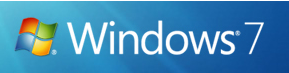
1. Right click on the desktop and select New-> Shortcut.
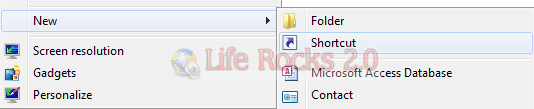
2. In the create shortcut window, enter location as C:WindowsSystem32cmd.exe and click on the Next button.
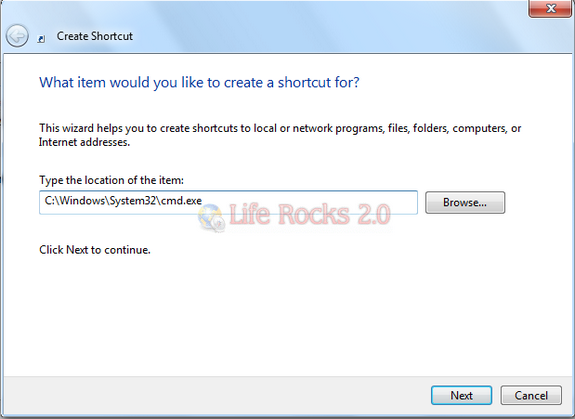
3. Enter a name for the shortcut and click finish.
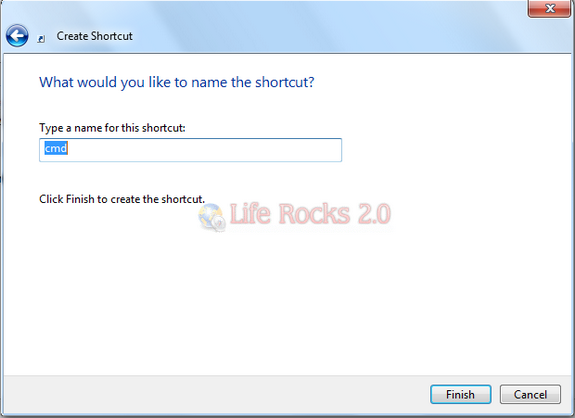
4. Now go to desktop and right click the new shortcut created and select properties. In the properties window, select the shortcut tab.
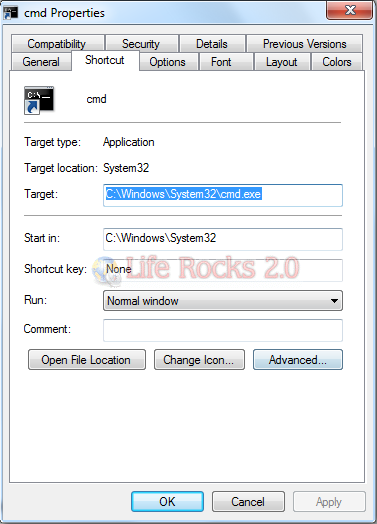
5. Click on the advanced button and check the box against Run as administrator.
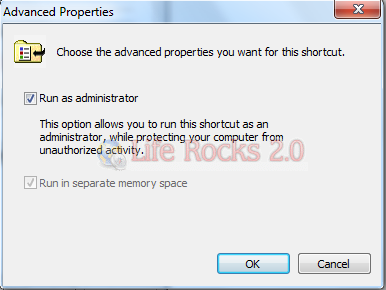
Click OK and close the properties window and now if you run the shortcut everytime, the command prompt is executed as administrator.








You can also pin the Command Prompt to the Start Menu or Task Bar to keep it off the desktop.
Go to Start\All Programs\Accessories, then right click Command Prompt and select properties & finish the rest of steps 4 and 5.
Now right click Command Prompt and select Pin to Start Menu or Pin to Task Bar.
I say do this before pinning to simplify things because if you pin it to the Task Bar you have to hold Shift while right clicking the icon to access the properties window.