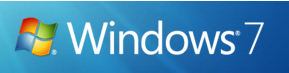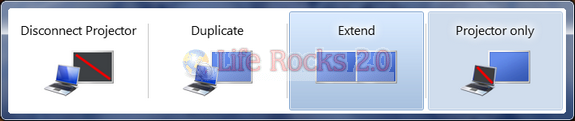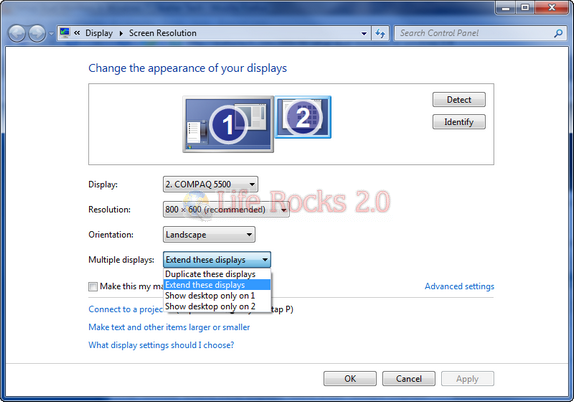Windows 7 has many enhancements and changes when it comes to controls and features within Windows. Handling of dual monitors is one such enhancement when it comes to Windows 7. Setting up a dual monitor is a simple job when it comes to Windows 7. You can either use a shortcut key or use the normal control method to access dual monitor set up in Windows 7.
1. Access using Shortcut:
Press the Windows Key + P (Win+P) and it will show the options for projector and dual monitor set up.
Here you can either duplicate the monitor or extend it using the options.
2. Using the Control Panel:
Right click on the desktop and select Screen Resolution from the options. This will open up the display settings. Once you have connected the second monitor, you can see multiple displays option.
Select extend these displays to have an extended dual monitor set up. You can also use the options of showing only one desktop. Here you can also specify the main display and the secondary display.