You might have noticed whenever you get a new mail in Outlook, it sends out a new sound alert as well as a desktop alert with email subject and few lines of the message. If you are bored of hearing the same notification sound every time, you can set a different notification in Outlook 2010 and Windows 7. Before you change the notification sound, you need to make sure that you have enabled sound notification in Outlook 2010.
To check if sound notifications are enabled, click on File tab and click Options in Outlook backstage window. In the options window, select the mail and scroll down to message arrival. Make sure that you have checked the box against “Play a Sound”
Now open Windows 7 control panel and select All Control Panel Items. Double click the sound option and select the Sounds tab in the open Window. Now scroll down the program events and select New Mail Notification.
When you select the New Mail Notification, the current sound is displayed and you can also select other Windows notification for that particular sound scheme or use the browse option to select your own mail alert sound. Once you select the sound, you have the option to test it. Click OK to confirm and now on you will have a new email alert.

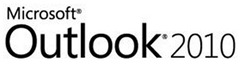
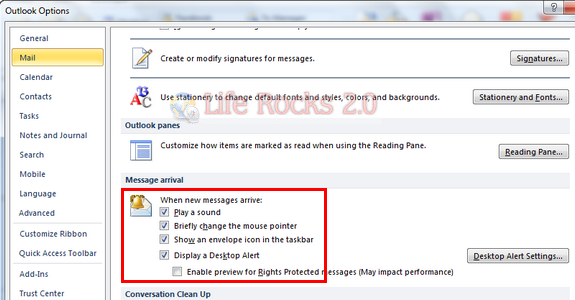
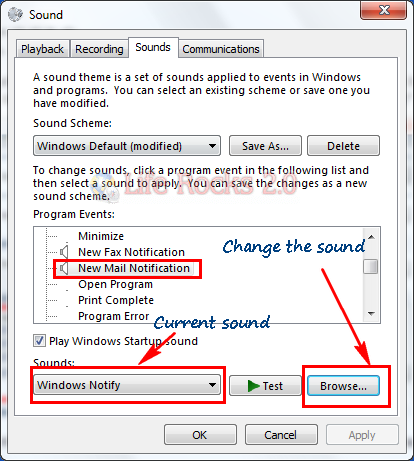







Thanks for help
that’s annoying sound
how do I turn the sounds off?
This doesn’t work for 2010. It still plays the sound it came with. UGH!