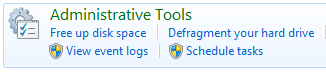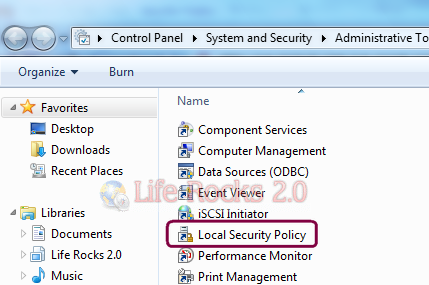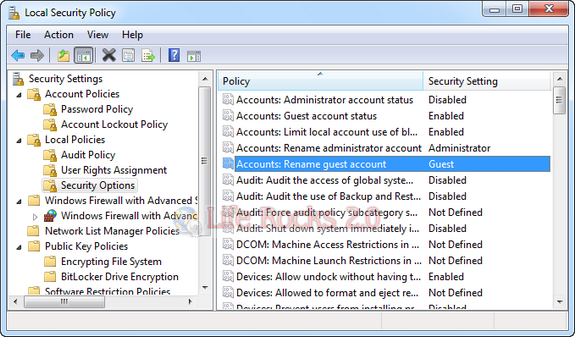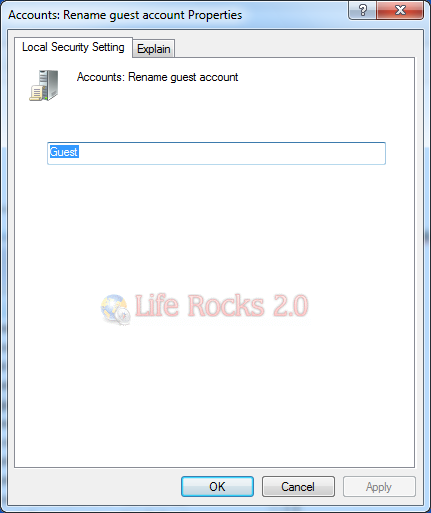Windows 7 has an in build guest account which is turned off by default. In case you want to turn it on for anonymous logins, then it is always better to change the name of the account for security purpose. You can easily change the name of the guest account using the local policy editor. To open Policy editor, open Control Panel-> System and Security-> Administrative tools.
In the administrative tools, click on the Local Security Policy option.
This will open the local policy editor. You can also open the policy editor quickly through the run command (Start->Run or Win Key +R) and typing secpol.msc. In the policy editor, navigate to Local Policies-> Security Options.
Here you will be able to find an option “Accounts:Rename guest account”. Double click on the policy and you will be provided with an option to rename the account.
Once done, click OK and close the policy editor. Next time you log in, you will be able to see the change in the name of guest account.
Related: Windows 7 Tutorials