We have already covered variety of new features of PowerPoint 2010. You can create your customized calendar in few clicks using PowerPoint features. Once you customize the calendar, you can then take a print out. You can use the rich features of PowerPoint 2010 to customize the look and feel, fonts sizes etc. To create a calendar, you need to first download the free template from Office.com. To get started, click on the file tab and select New-> Calendars.
This will open up the available templates for calendars in Office.com. Select 2010 as the year and this will open the templates available for 2010.
Select the templates available and you can see a preview of the template on the right hand side.
When you have selected the template, click the download button below the selected template on the right sidebar.
This will download the template from office.com and once downloaded, it will be opened in PowerPoint. Here you can do all sorts of customization like fonts, size, background, color combination etc.
Once you have completed the customizations, go to File tab and select Print. Here you will be able to see the preview of the calendar before printing. Make sure you have enabled color printing in the options.
That’s it, your calendar is ready for use!

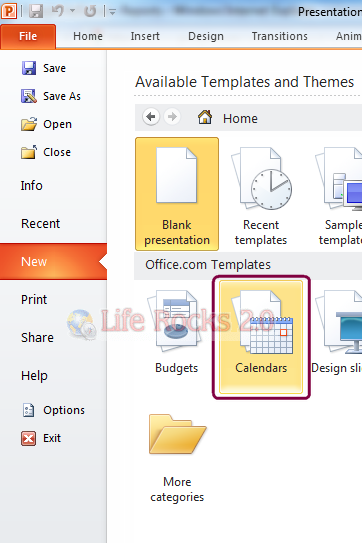
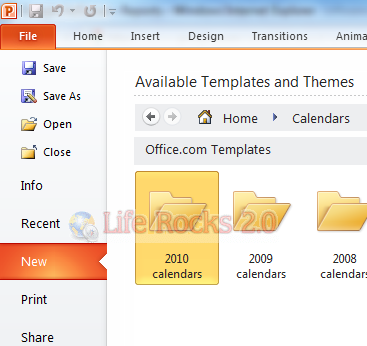
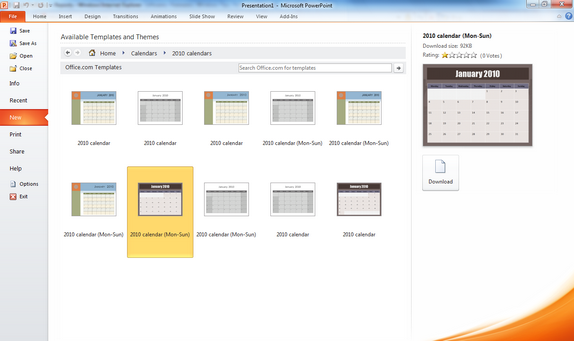
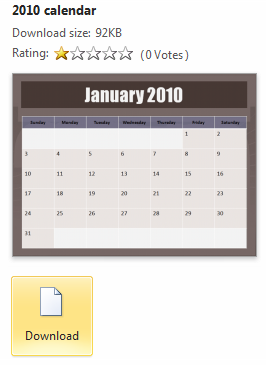
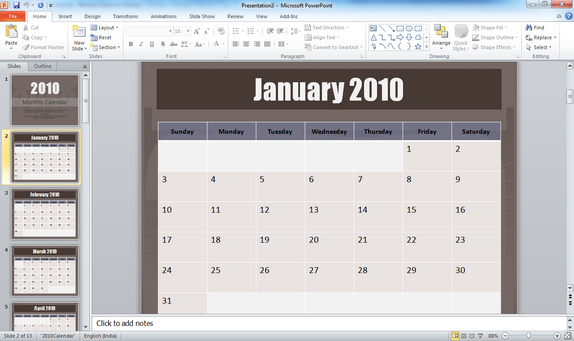
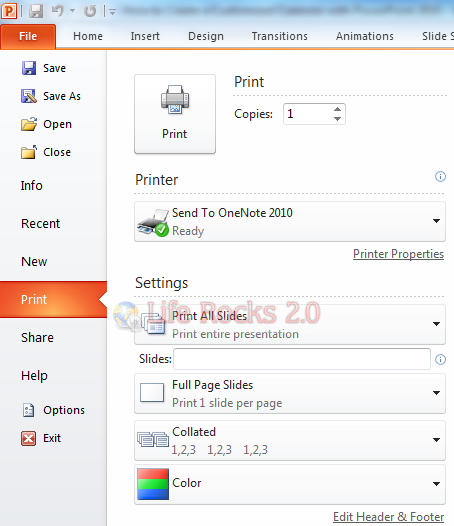







This is nice to make calendars as one wishes and also as one would like to see a calendar
What a great post on making customized calenders in Powerpoint 2010, thank you! I am sure many 2010 Beta users will find this very helpful!
You should join the community of Powerpoint users over on Facebook to share this great guide and any other tips you have: http://facebook.com/microsoftpowerpoint
Cheers,
Bryn
MSFT Office Outreach Team
Thanks for giving this suggestion.