If you want to share your presentations to people who do not have PowerPoint installed or if you want to share presentation to colleagues or customers (either as an e-mail attachment, published to the web, on a CD or DVD), then it is better to create a video for your PowerPoint presentation. You can easily turn your PowerPoint 2010 presentation into a video with high quality and also animations.
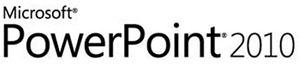
To create a video from your presentation, click the File tab and select the Sharing Options. You might be able to see Create a Video option.
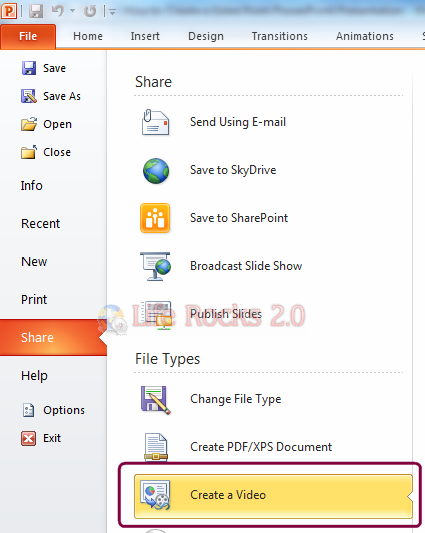
When you select this option, you can see more options to create a video out of the presentation. You can record and time voice narration and laser pointer movements in your video. You can select the quality of video from the drop down list and also add timings and narration to the video. You can also specify the time to be spend on each slide in the video.
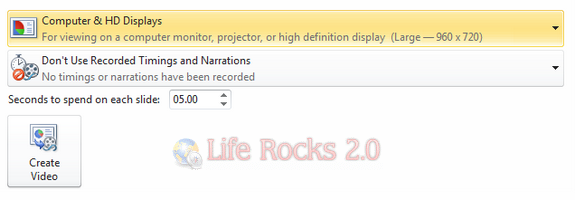
Once you are done with all the additions, you can now save your presentation as a Windows Media Video (.wmv) file, and distribute it with your animated, narrated, multimedia presentation.
The best advantage of this tool is that viewers do not need to have PowerPoint installed on their computers to watch it.







