Every time you type an email, there are chances that you make spelling mistakes, so it always good to do a spell check before you sent the emails. Outlook 2010 has the build in features to enable spell check on all emails. Once Outlook checks the spellings in your email, it also does auto corrections. You can configure the spell check on your Outlook so that you dont sent out an email with spelling mistakes.
To enable spell check in Outlook, click on the file tab and select options.
Related: Enable Spell Check in Text Fields in Firefox
In the options window, select mail from the left sidebar. In the mail settings, you can see option to enable spell check under compose settings.
Check the box against “Always check spelling before sending”. You can also set the spelling and autocorrect settings using the button on the right side.
Once you have enabled spell check, next time you sent a mail, Outlook will automatically do spell check before you send the email.
Related: How to Do Spell Check in Opera Browser

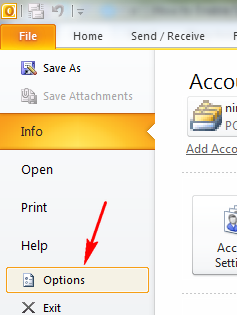
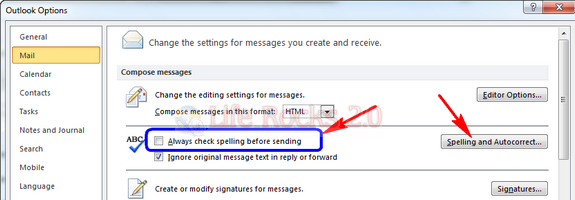
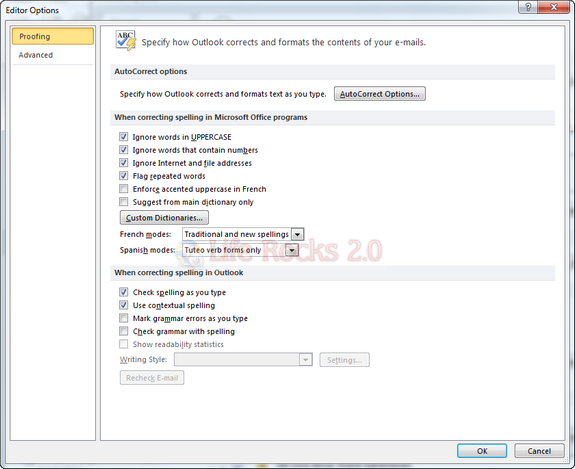







Your style is so unique in comparison to other folks I have read stuff from.
I appreciate you for posting when you’ve got the opportunity, Guess I will just
book mark this page.