We have already covered various awesome features included in PowerPoint 2010. If you have created a nice presentation, you can also save it as images, each slide converted to an image. This would be handy in case you find that the PC where you want to show the slideshow does not have Office 2010 installed. PowerPoint allows you to save the slides as images in either .PNG or .JPG format.
To save slides as images, open the file tab and select Save and Send tab.
Select the Change File Type option under File Types. On the right side you can see all the file types supported.
Here select either PNG or JPG as the format for your slides. These are listed under Image File Types. Once you have select the file type, click the Save as button below. Once you select the location, PowerPoint will ask whether you want to save only the current slide or all the slides in the presentation as images.
You will now get the confirmation that each slide has been saved as an image.
PowerPoint will create a new folder with the name as your presentation file and save all the images there.


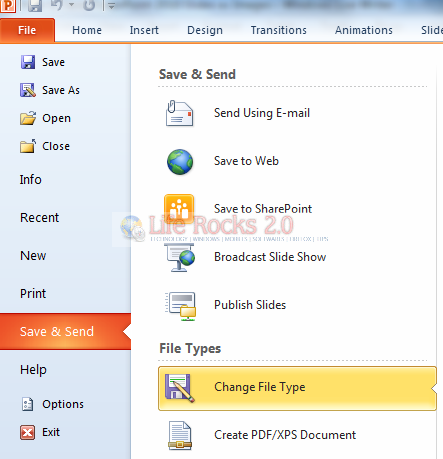
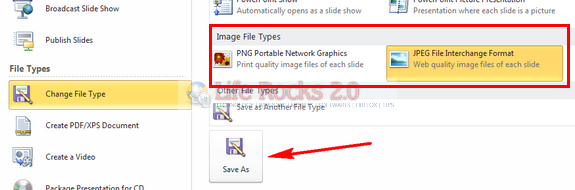
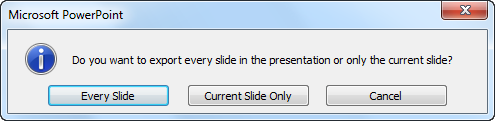
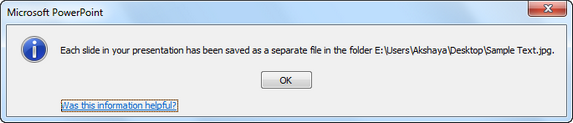







I guess this feature is there in Office 2007 also