You can create multiple worksheets in Excel 2010 and it also has the ability to hide a particular worksheet or protect it with a password. When you hide a worksheet, it will not be visible to users unless you unhide it. When you protect the worksheet with password, users cannot edit the worksheet unless the password is provided. Protecting the sheet with password helps you to keep the data safe from editing.
Hide a Worksheet:
To hide a worksheet, right click on the worksheet and click Hide. Whenever you want to view the hidden sheet, right click on any visible worksheet and then click unhide and select the worksheet to be made visible in case there are more than one hidden sheets.
Protect a Worksheet:
To protect a worksheet from being edited, you can password protect it. Right click on the worksheet you want to protect and click Protect Sheet option.
In the protect sheet option, you need to specify the password and also specify the features which users can perform on the worksheet.
Now re-enter the password and click OK.
Now when you try editing the worksheet, Excel will throw error.
When you want to remove protection, right click on the worksheet and select Unprotect Sheet. You will be prompted to enter the password.
Now you will be able to edit the worksheet.

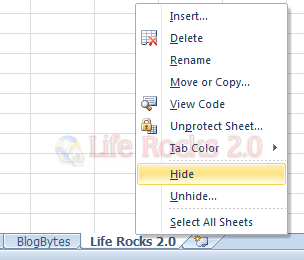
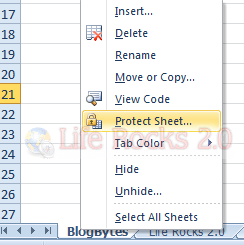
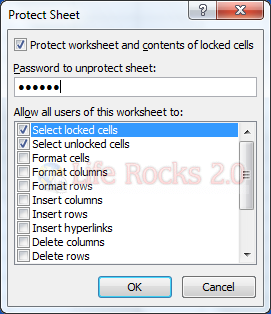
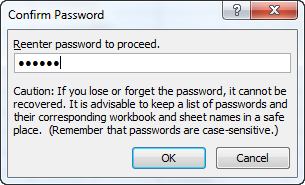

![Unprotect sheet[3] Unprotect sheet[3]](https://cdn.nirmaltv.com/images/Unprotectsheet3.png)







This would be fantastic if everyone were using Excel…unfortunately, if you upload the file into Google Docs and convert it to their format, all of your password protected data is completely unprotected…no password required. 🙁 I’ve heard this may also be true if you open it in other non-Excel programs (like OpenOffice).
I want to hide a worksheet and have it require a password to unhide