Whenever you sent an email using Outlook 2010, the email ID is saved automatically in Outlook and next time you sent the email to same person, it shows in the email address box automatically. This feature is known as ‘AutoComplete’ and Outlook automatically build this emails list according to user activity and save it into a file with .NK2 extension. You can add, edit or delete email address in the list using a freeware tool called NK2Edit.
Since Outlook does not provide any option to edit these values, if you want to fix or modify the values appeared in the AutoComplete list, or you may want to remove unwanted email addresses and/or to add new email addresses, then you can try using NK2Edit.
When you run this application, it lists out all the emails currently available in this list, you can add or edit or delete items from this list.
Features of NK2Edit;
- Easily modify or fix all information stored in the NK2 file, including the display name, the email address, the exchange string, the Drop-Down display name, and the search string.
- Easily remove unwanted single quote characters from the display name and from the Drop-Down list.
- Delete unwanted emails, as well as add new emails, by typing them manually, or by choosing them from the address book of Outlook.
- Copy NK2 records from one NK2 file to another.
- Build a completely new NK2 file and add the desired emails into it, by typing them manually, by adding them from your address book, or by copying records from another NK2 file.
- Extract data from corrupted NK2 files that Outlook cannot read anymore and even fix them so Outlook will be able to read them again.
- Export all data stored in the NK2 file into a special Unicode text file in a structure similar to .ini file of Windows. You can open it any text editor you like, make the changes you need, and then convert it back into NK2 file that Outlook can use.
- Export the emails information stored inside NK2 file into HTML/Text/csv/xml file.
- Copy the selected NK2 records in tab-delimited format and then paste the information into Excel.
- Change the order of the records in the NK2 file, which also affects the order they appear in the drop-down. You can also sort the list in alphabetical order of the Drop-Down display names.
Note: In Outlook 2010, the AutoComplete file is saved with .dat extension and its header data is a little different from the previous versions of Outlook. In order to save the AutoComplete file for Outlook 2010 properly, you have to save the file with .dat extension, so NK2Edit will save it with the new file header of Outlook 2010.
NK2Edit works on any version of Windows, starting from Windows 2000 and up to Windows 7/2008 and Outlook 2003, Outlook 2007, and Outlook 2010.

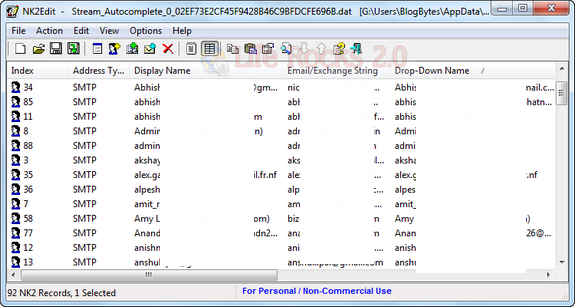
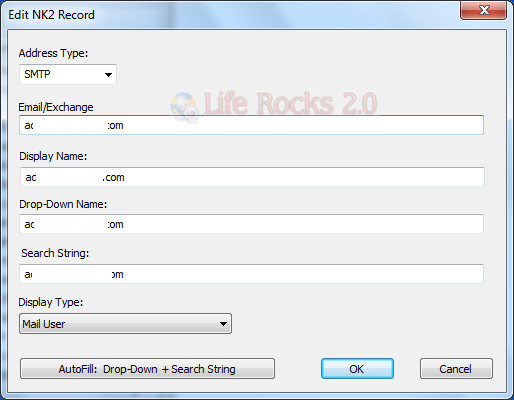







http://www.microsoft.com/showcase/en/us/details/32b0e97c-c4d2-4e44-85b0-7e715922c587
the best way to do this!
Can we please remove this page? Due to the fact that it has incorrect information on it of course. Outlook 2010 doesn’t have or use an Nk2 file like it’s former Outlook siblings.
Thank you
I know that the comment from Jeff Beck is old, but I just ran into an issue with the AutoComplete file and arrived at this web page.
Just for the record:
Strange, but my version of Outlook 2010 under Windows 7 (64-bit) has always used an NK2 file and does not store anything in the “Contacts > Suggested Contacts” folder!
I downloaded NK2 from Nirsoft and it worked a treat in allowing the editing of my Outlook 2010 Auto Complete list NK2 file.