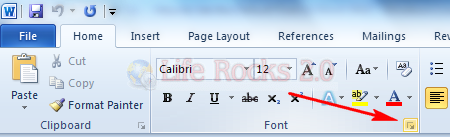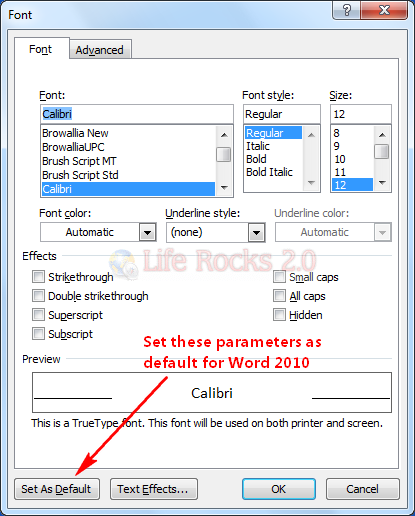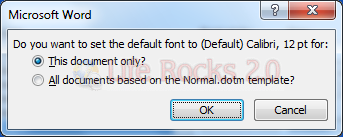When you start typing in Word 2010, it uses the default font, size and formatting, these settings are the default ones when you install Office 2010. In case you want to change the font, you can always change it from the font group under the home tab. Apart from this, in case you want to change the default font and size, you can set your own font, size and formatting in Word 2010.
To change the default font, click on the small arrow at the right hand bottom corner of font group under the home tab in Word 2010.
You can also press CTRL +D to open the font dialog. In this dialog, you can change the font, size, formatting like underline, italics, font color etc.
When you have selected the font settings, click on the button “Set As Default” at the lower left corner. When you click this, Word prompts you with a dialog whether you want to change only for this document or for all documents. Select the best option for you can click OK.
Next time you start using Word 2010, you will be able to see your font settings in action.