When you are submitting a document for some presentation or thesis, then it makes sense to have a good cover page to your document in Word 2010. An attractive cover page can give a better look to your documents. Word provides many default cover pages available for you to apply toyour documents. Once applied, you can customize it to your liking. To add a cover page to your document, open the Insert tab and click on Cover Page under “pages” group.
When you click on cover page, you can see many default cover pages available in Word 2010. There are also a few to download from Office.com. Click on any cover page to apply them to your document.
Once you have applied a theme, you can customize it further using the Word formatting tools available. When you have designed your own cover page, you can add it to the gallery by clicking on the “Save Selection to Cover Page Gallery”.

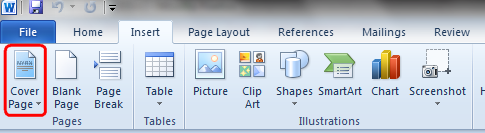
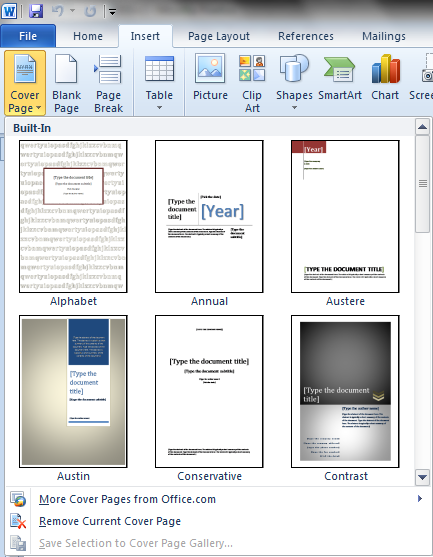







It’s a good way to make people aware of designing a good cover page and some other tips on how to do things in a better way using Microsoft Word. It was very useful to me. Thnx!!
It was useful to me. It’s a better way to make people aware of designing a better cover page and to do other things in MS Word more expert way.
I am able to save the picture and text when I create my cover page but I am unable to save the page color. How do I do that or is it simply not possible?