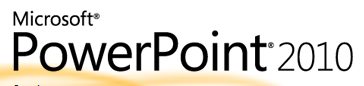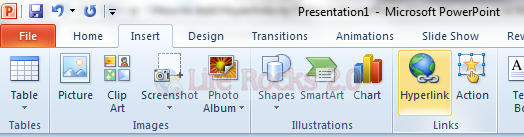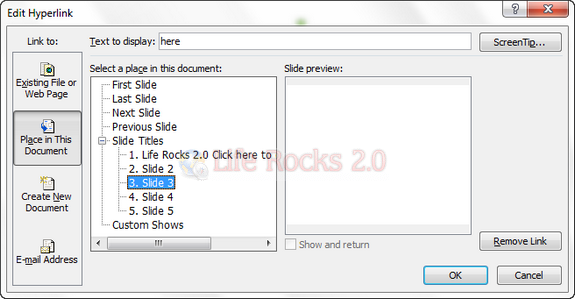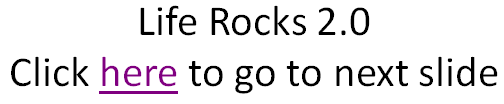PowerPoint 2010 comes loaded with lots of features including the ability to broadcast slideshows. When creating your presentation, you would want to navigate between different slides and many times this might not be in same order of slides. For example, you are currently in 5th slide and want to show some content available on 60th slide, then adding a quick navigation is always better than manually going to the slide. You can add hyperlinks to other slides in PowerPoint.
Enter the text which you want to link to another slide and select the Insert tab and click on hyperlink under the links group.
This will open up the Edit Hyperlink and select the “Place in This Document” tab on the left sidebar and select the slide where you want to link to.
Once you have added the link click OK.
You can see the link in action when you open the presentation. This makes navigation much more easier.