Twitter is growing day by day and it becoming one of the most popular and most used micro blogging service. There are many ways to access Twitter, the web interface or through various desktop tools available. If you use Outlook 2010 on your Windows 7, then you can access Twitter in Outlook the easy way, although there is a very useful add-in for Outlook-TwInbox.
Open Outlook 2010 and create a new folder under your mail account by right clicking the account and selecting New Folder option.
In the create new folder window, name the Folder as Twitter or any other suitable name.
You can now see the folder listed under your mail account, right click and select properties.
In the properties window, select the Home Page tab and enter the URL http://twitter.com/ in the address and check the box “Show home page by default for this folder”. Click OK and close it.
Now select the folder and you will see twitter home page opening, you can login with your username and password. You can also ask the browser (IE by default) to remember it.
Once loaded, you can start browsing Twitter directly from inside Outlook. Next time your boss comes to your desk, you do not have to close the browser windows.
NB: This works on all websites, not only Twitter. You can enter any URL in the address option.

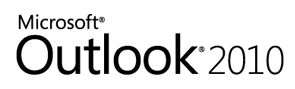
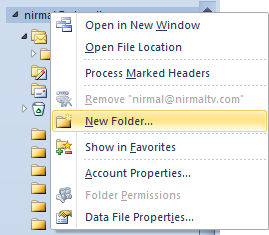
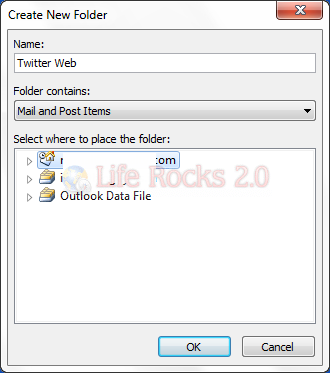
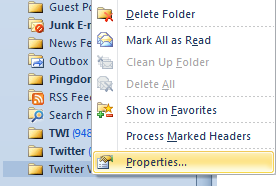
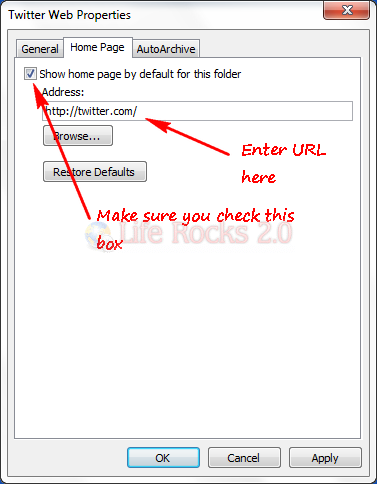
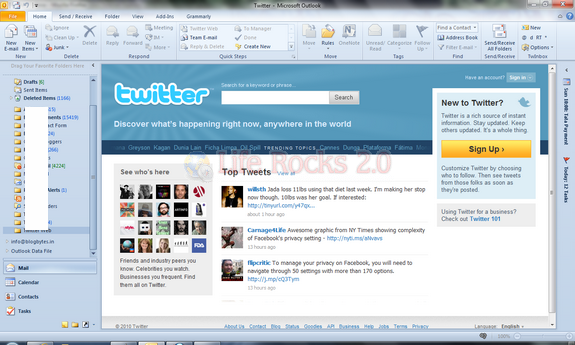
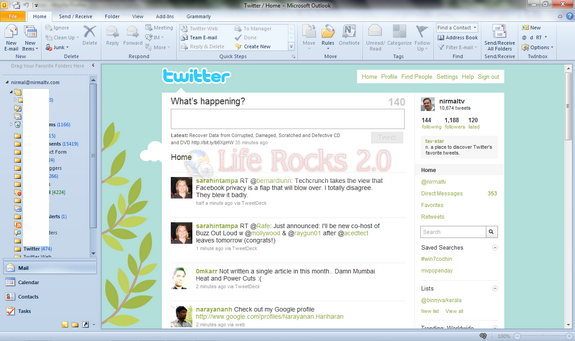







Twinbox does NOT work with OUTLOOK 2010 64 BIT