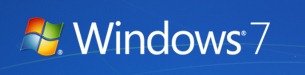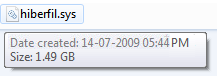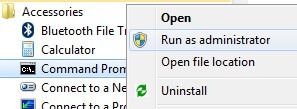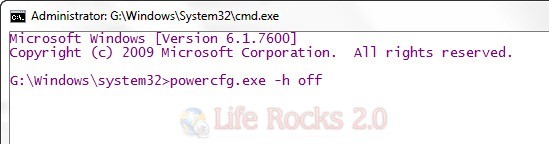We have already covered on how to Reduce the Disk Footprint for Windows 7 Hibernation and also posted on How to Automatically Hibernate in Windows 7. When you enable hibernation in Windows 7, it creates a hiberfil.sys, located on your boot drive which stores the information about the active sessions before you turn off the computer. This file consumes lots of hard space especially if you have saved a session with any open windows.
In case you have stopped using hibernation, you can recover this disk space by deleting this file located in your boot drive.
To disable hibernation and delete this file, Open command prompt in administrator mode. Click Start menu and type cmd, right click and select Run as administrator.
In the command prompt, type the command below and press enter.
powercfg.exe -h off
Once completed, restart your PC and you can see hard disk space recovered by the deletion of hibernation file.