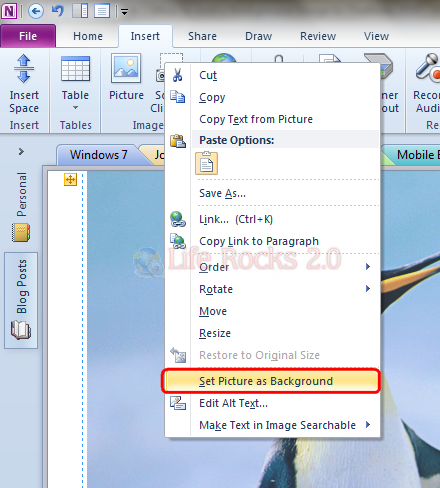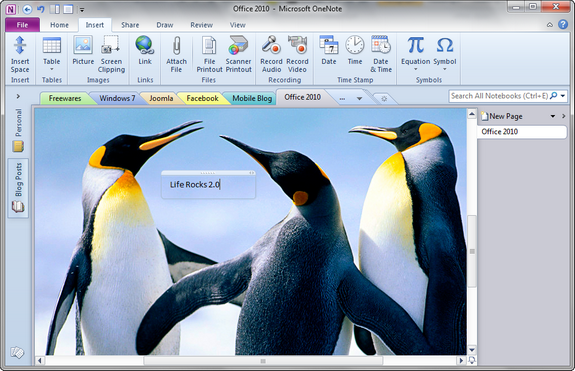OneNote 2010 is amazing note taking application included in Office 2010. OneNote allows you to arrange your notes in separate notebooks. You can also add a custom background to these notes. You can insert any image to OneNote and then use it as a background image. To add an image as background to OneNote, open the Insert tab and then click on the Picture button available under Images group.
Once you have added the picture, you can right click on the image and select “Set as Background Image”.
This will set the image as background in OneNote 2010.
Related: How to Add a Background in Excel 2010
PS: Before you set the image as background, you can resize it to extend to complete screen, make sure that you use a bigger resolution image to have better looking background.