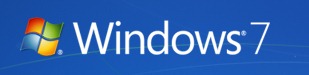Microsoft has released the Service Pack (SP1) for Windows 7 and Windows Server 2008 R2 for beta testers and should be available for public download early next month. When installing a service pack for Windows 7 or Windows Server 2008 R2, you might get an “Installation was not successful” error message. You can easily solve this issue following the steps mentioned below.
The most common causes of this problem are:
- An inconsistency in the Windows Servicing Store. The Windows Servicing Store is a feature that is required to successfully install the service packs.
- A program on your computer, such as antivirus or antispyware programs, is interfering with the installation of the service pack.
Solutions;
1. To try to solve this problem, first download and run the System Update Readiness Tool. The System Update Readiness Tool can help fix problems that might prevent Windows updates and service packs from installing. You can download the System Update Readiness Tool from here. After running the tool, try installing SP1 again.
2. If you are still not able to install the SP1, restart the system and disable the anti virus and anti spyware installed on your machine and then try installing the SP1. Once you have finished installing, enable the anti virus software.