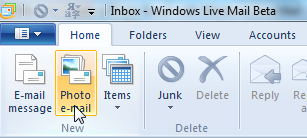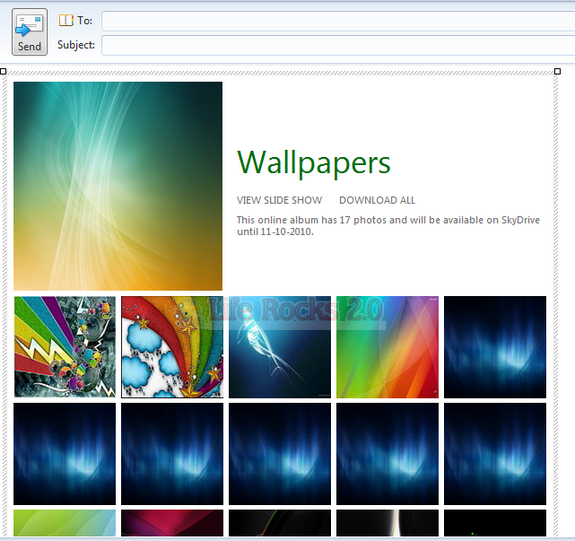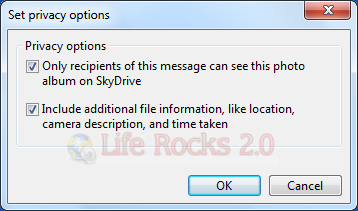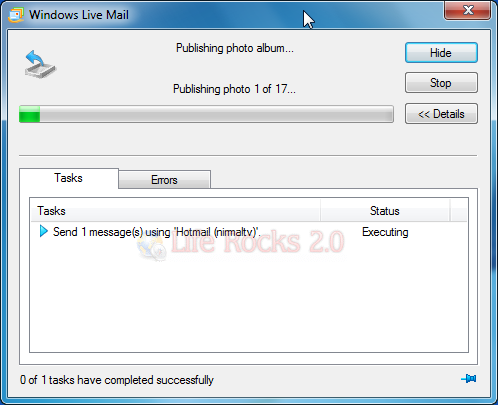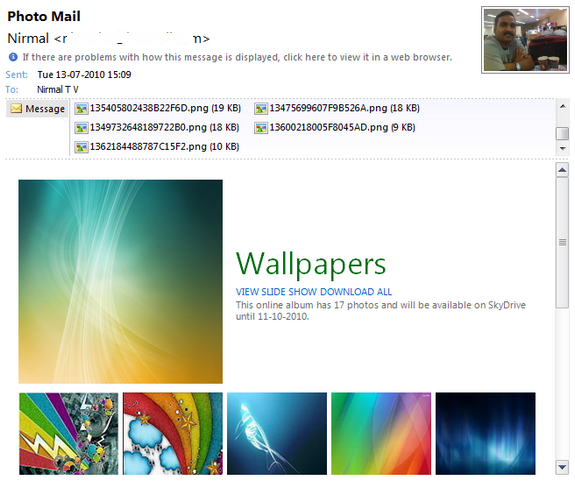Windows Live Mail wave 4 beta version was released by Microsoft few weeks back with lots of changes when compared to previous version. One of the notable changes was the ribbon feature added to Live Mail. Windows Live Mail is the default free email client available for Windows 7 as well. With Windows Live Mail, you can sent a Photo Email which is basically an e-mail message containing one or more photos in a layout of your choice.
You can format your photos, add captions, colored borders, and more. If you create a photo e-mail while you’re signed in to Windows Live Mail with a Windows Live ID, you can save high-quality versions of the photos on Windows Live servers.
To start composing a photo email, you can either click on the Photo email button on the ribbon or click on new email message and then click on Photo album.
In the next step you need to specify the photos needed for the album. Select the photos and add it to the email. Windows Live Mail will create an album with photos neatly arranged.
If you want to change the album, select the album and click the Format tab in the ribbon. Here you can see different styles available. When you select any particular style, it is automatically added to the photo album.You can specify the title for the album. Since the photos are uploaded to SkyDrive, it will show the date till which the photos will be available for download.
You can also set the album privacy which means you can set it such that only the email recipients can view it.
You can also specify the photo size which needs to be retained for uploading. Once you are done with the customization, you can sent the photo email. Windows Live Mail will automatically upload all the photos to SkyDrive. This might take time depending on the size of photos you have opted for.
Once you have sent the email, recipient will receive the email with the previews to all images attached and they will be provided with an option to download all photos or the selected one. They can also view it in slideshow online.
Advantages of Photo Email;
- If you create a photo e-mail while you’re signed in to Windows Live Mail with a Windows Live ID, you can save high-quality versions of the photos on Windows Live servers. These photos are linked to thumbnail versions in the e-mail. This means that the e-mail will be smaller and that the recipients can view the higher resolution photos in an online slideshow without downloading them.
- With photo e-mail messages, you can add captions, colored borders, and more.
- You can change the order of the photos and change the size and arrangement of the thumbnail images and their captions.
- You can send up to 500 images in photo e-mail messages each calendar month, and upload up to 500 megabytes (MB) of images to the Windows Live servers in each photo e-mail.
So next time you want to share photos with your family and friends, try the the free photo email option from Windows Live Mail.