Similar to Windows Vista, Windows 7 also features the UAC mode which means applications which modifies any settings require it to be executed under administrator privileges. You need to allow the application to be executed every time in admin mode. If the application is frequently used on, you can make the application to run always in administrator mode in Windows 7 (you can do it manually by right clicking the application and selecting Run as administrator option in context menu).
There are two aspects to make the application always run in administrator mode, first one is setting the application shortcut to run in admin mode and secondly to make the actual exe file run in administrator mode.
1. Make a shortcut run in administrator mode- To make the shortcut run in admin mode, right click on the shortcut and click properties. For this article, we have selected Google Chrome shortcut.
Click the advanced button and select Run as administrator checkbox.
2. Make the Exe file to run in administrator mode- To run the actual exe program in admin mode, open the location where the actual exe file is located, you can find this from the target option in the first image above. Right click on the exe file and click properties. In the properties window, select the compatibility tab.
Below you can see an option Privilege Level, under this select the check box and click OK.
Now whenever you would run this program, either directly or through any shortcut, it would always run in the administrator mode.


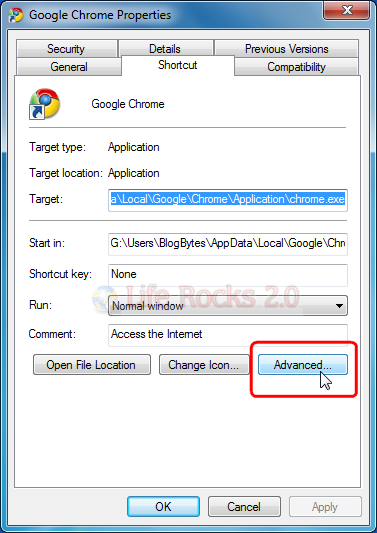
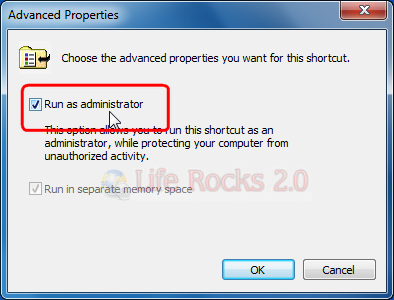
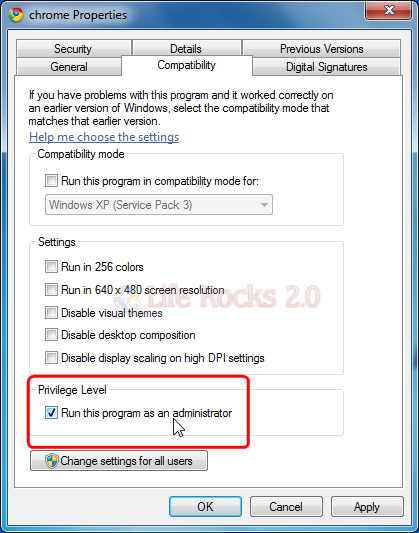







Some programs like Winamp, Photoshop, Ulead video studio etc are still asking the admin permission to open even if we do this.