If you have installed Firefox and also running it, you might have seen the task plugin-container.exe running in your processes list. Plugin-container.exe is a new process added to Firefox 3.6.6 and above versions. With the recent version plugins are separated from the normal browser process which means, you will get uninterrupted browsing even when certain plugins stops working or crashes. In the event of any plugin crash, browser is unaffected.
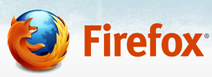
But at the same time, the process Plugin-container.exe starts to take up huge memory and in case you want to prevent or disable them you can do it with simple steps.
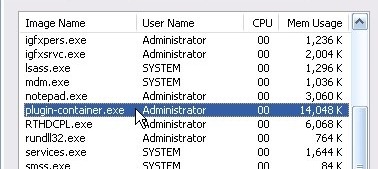
Steps to disable it:
1. Open Firefox and type about:config in the address bar and press enter.
2. Click on the “I’ll be careful, I promise!” button. This will open the Firefox config options.
3. In the Filter field type dom.ipc and you can see 6 options.
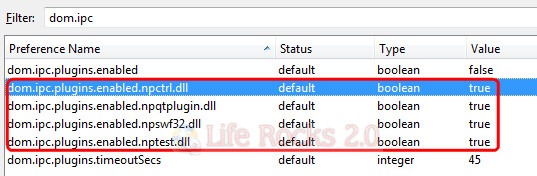
4. Make the options which are currently true to false leaving the first and the last option. Thats it, now restart your browser and you will not be able to see plugin-container.exe file in the list of processes.


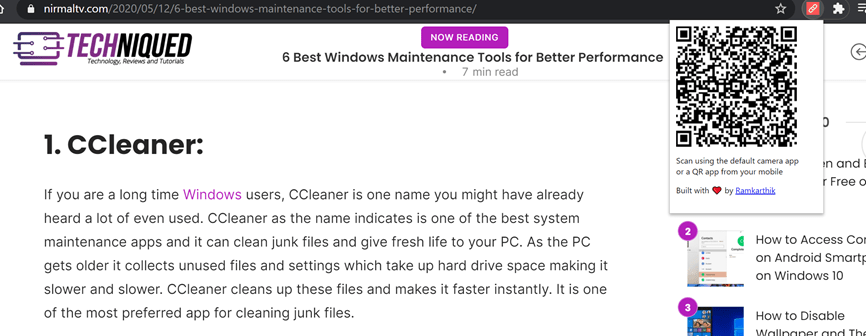

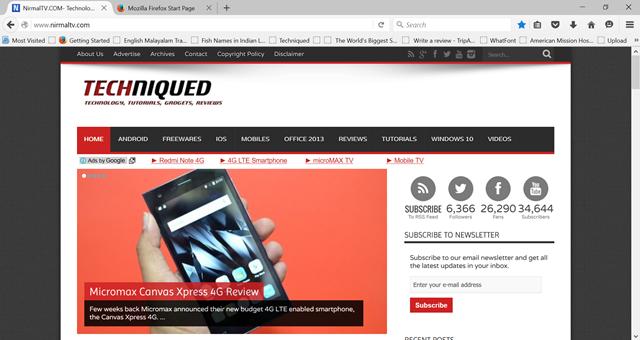
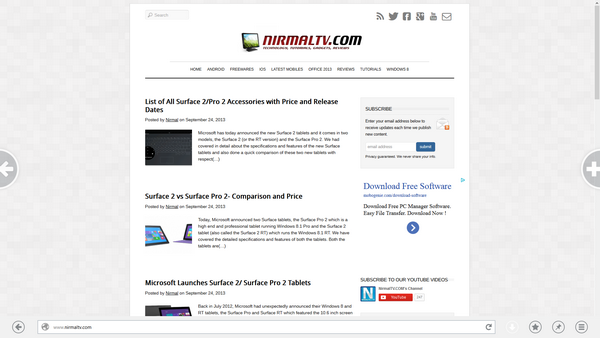
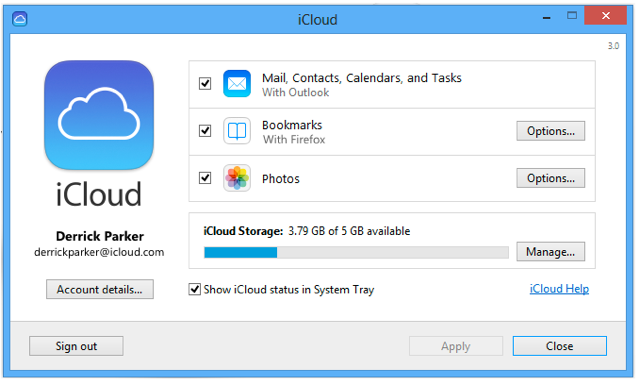

The on-line class is using Adobe Connect. Last night was the first session. During the class, I found that chat typing was excruciatingly slow. If I were to enter in these three lines, it would have taken about 3 minutes just to show on the screen.
When I checked the task manager, it showed that Plugin-Container.exe was eating up 98% of the CPU time. Here is the interesting part: At times, the instructor’s system would crash and the CPU time went to almost 0. We, as students could still communicate with each other both in voice and chat. This meant that we were still linked to Connect on the school server but when the instructor was connected my system practically stopped.
I have another class on Tuesday, July 20 and would like to get this going. My system is using Firefox 5.0 and Adobe Reader X is the 10.1 version.