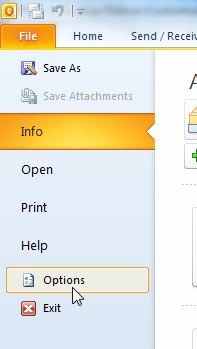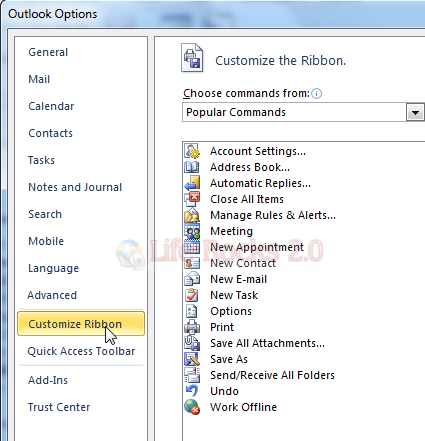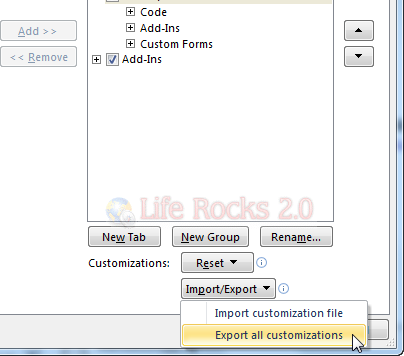Ribbon is one of the best features available in Office 2010 and this feature was also extended to Outlook 2010. Ribbon provides you easy access to all functions and features in Office 2010. At the same time, another good feature of ribbon is that you can add any number of tabs to the existing set of tabs available by default. For example, you can create a tab in the ribbon with all the functions which are commonly used by you.
Once you created any custom tabs in ribbon it is always good that you take a back up of the customizations. Important thing to note here is that ribbon customizations are only available to the application to made the changes. For example, if you add a tab in Outlook 2010, this is not available in Word 2010. To back up the ribbon customizations, click on the File tab and click Options.
In the options (we have opened Outlook options in the example below), click on the Customize Ribbon tab.
At the right hand bottom of this option, you can see Import/Export button. Click “Export all customizations” and you can take a back up of the customizations you have made.
You can use customizations to personalize the ribbon the way that you want it, and then share it with other people by exporting your ribbon or you can import a ribbon that someone else has customized.