Outlook 2010 has a provision to enable delivery reports. As the name indicates, delivery reports helps you to find out if a mail you sent has been delivered to the email address or not. This is specially useful if you are not sure of the email address of the sender and needs to check if the email was delivered or not. You can set the option to enable delivery report on emails you sent from Outlook and this can be done for individual email and also for all emails.
To enable delivery report for a single email, click on the options tab and under tracking, check the box against “Request a Delivery Report”. This will add a delivery report option to your email.
Now, to view the delivery reports, open the email message from your sent items folder and click on the file tab and select Info. Under Info, you can see Open delivery report option.
When you open the delivery report, it will show the details regarding the delivery of message.
Please note that all account might not be able to sent the delivery reports, this option can be enabled only if using the exchange server accounts.

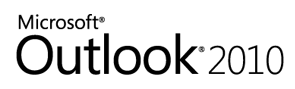
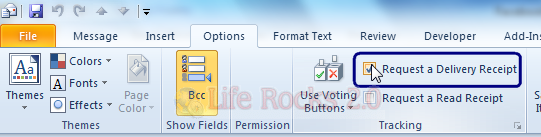
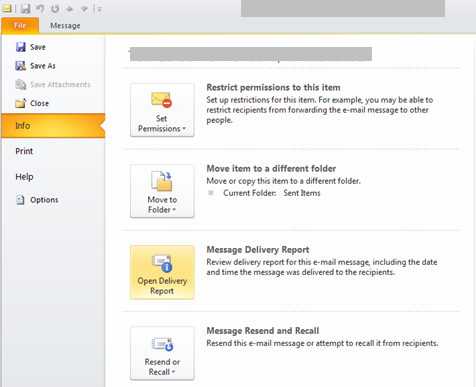
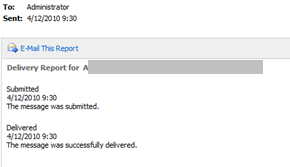







You’re describing the Delivery “Receipt” functionality, not the Delivery Report functionality.