Office 2010 which was released to general public back in June has different types of activations. There are various activation types like Multiple Activation Key (MAK) or Key Management Service (KMS) for volume licensing or the retail licenses. You can easily find out the type of activation an license type for any Office 2010 installation. To find out this information, follow the simple steps mentioned below.
Open an administrative level command prompt. To do this click on start menu, type cmd, right click on the command prompt and select Run as administrator. Once the command prompt is opened, navigate to the Office installation folder. The folder varies for 32 bit and 64 bit versions. Based on the version installed, type the command in the prompt. For 32bit Office on 64bit OS type – “cd Program Files(x86)Microsoft OfficeOffice14” and for 32bit Office on 32bit OS and 64bit Office on 64bit OS type – “cd Program FilesMicrosoft OfficeOffice14”.
This will naviagte you to the folder, now execute “cscript ospp.vbs /dstatus”. You need to wait for some time while the script is running.
Once the processing is complete, look at “LICENSE NAME” for license type and “LICENSE STATUS” for activation status.
Thanks to Office Deployment Support Team Blog for this information.


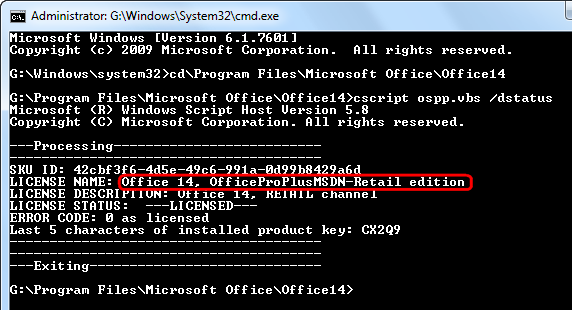







Awesome… detail explanation how to check and command in order to check activation type and license status
waiting more articles same like that
Regards
Hey Nirmal,
I followed your instruction as to how to know the activation status and license type of my Office 2010. However,I was up to the third step only and instead of processing , I got an error message. What does this mean?