In Outlook 2010, you can delay or schedule the delivery of an Email to a particular date and time. You can use rules to delay the delivery of all messages by having them held in the Outbox for a specified time after you click Send. If you are using a POP3 or IMAP account, Outlook must remain open until the message is sent. This is useful if you want to deliver the message at a particular date and time.
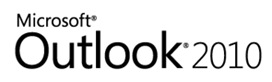
To delay the delivery of an email, open the message, on the Options tab, in the More Options group, click Delay Delivery.
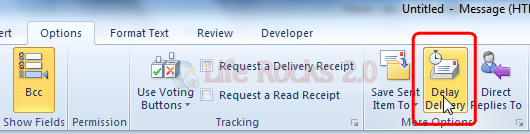
Under Delivery options, select the Do not deliver before check box, and then click the delivery date and time that you want.
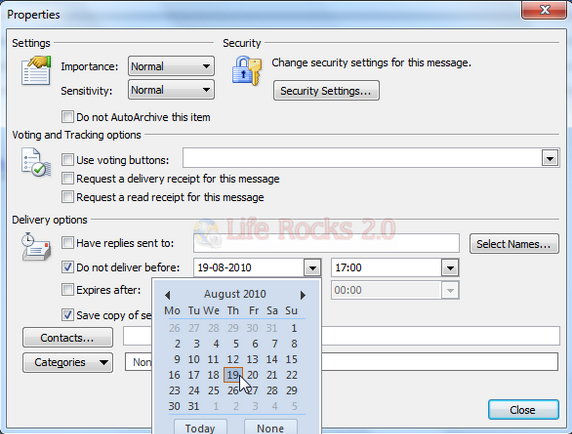
If you are using a POP3 or IMAP account, the message will be there in your outbox and will be sent at the time specified by you.







