Just like other web browsers, Internet Explorer 8 also features the private browsing mode. InPrivate Browsing prevents Internet Explorer from storing data about your browsing session. You can also enable InPrivate Filtering which helps prevent website content providers from collecting information about sites you visit. Websites now contain ads and lots of third party tools which collect information about the sites you visit. With filtering you can prevent this from happening.
InPrivate Filtering in IE8 works by analyzing web content on the webpages you visit, and if it sees the same content being used on a number of websites, it will give you the option to allow or block that content. You can also choose to have InPrivate Filtering automatically block any content provider or third-party website it detects, or you can choose to turn off InPrivate Filtering.
To turn on InPrivate Filtering and change the settings, select the Safety button on in the IE8 toolbar and then select InPrivate Filtering.
If you want to block content, then select the InPrivate Filtering settings, here you can select filtering options and which all content providers to block.
There is also option to automatically block content. Next time you use InPrivate mode, make sure you have turned on filtering.

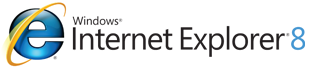
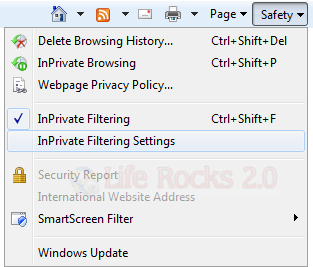
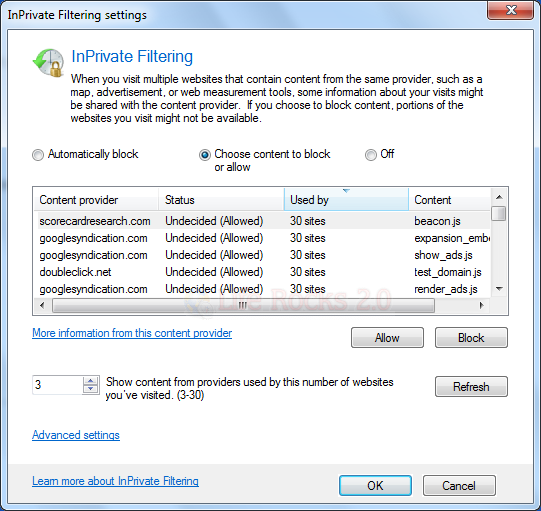
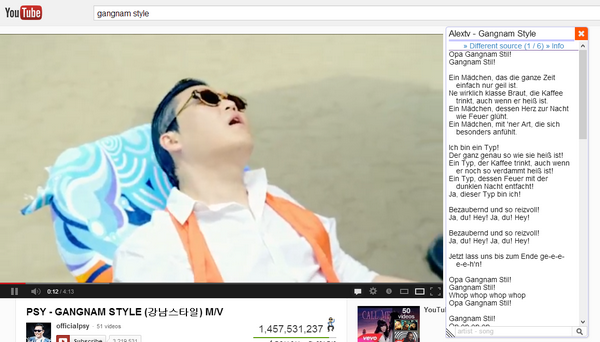

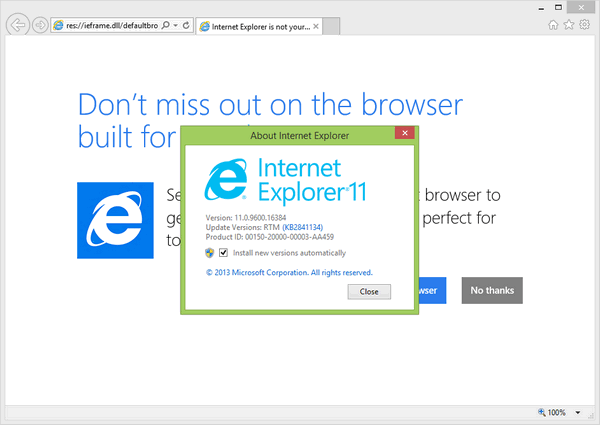
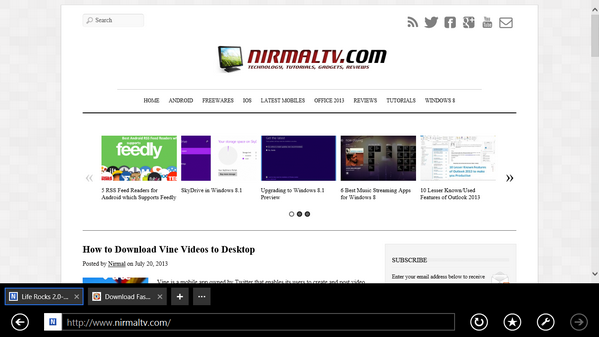
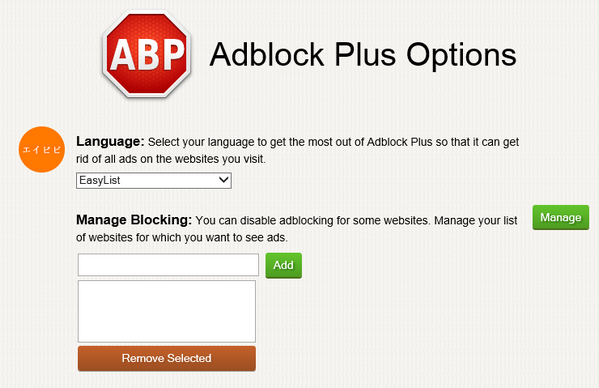
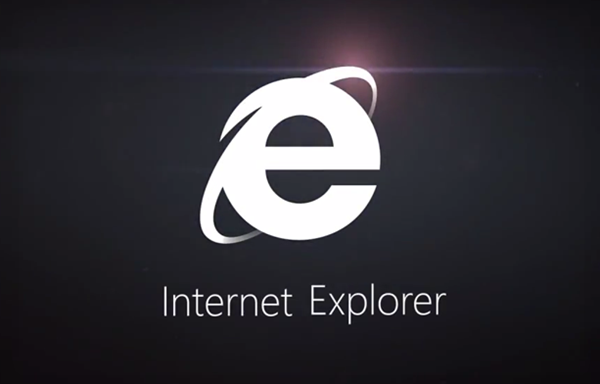

Hi Nirmal,
Thanks for sharing this information about turning on InPrivate Filtering in IE8. Security and privacy are so important to users (for good reason!) and this is a great way to help keep user information private.
If you’re not already following us on Twitter, we’d love to have you do so – http://www.twitter.com/IE.
Keep the IE tips coming 🙂
Cheers,
Cassandra
IE Outreach Team