The video card, often referred to as the graphics card, has become an increasingly important component within the modern day computer workstation. Its principle purpose is to manipulate graphical information and relay all the pertinent information to your monitor. Regrettably, the video card, just like any other computer component (such as your RAM or hard disk), can fail. And when it does, you may not be completely certain where the problems you are experiencing are originating. PCs have not become intelligent enough to tell their users exactly what their problems are. Consequently, it is up to you to determine if your machine’s oddities are a result of a malfunctioning graphics card or something else.
Say your computer is acting quite strangely. Perhaps the video signal going to your monitor is incomprehensible (what you see on-screen is decidedly different from usual). Perhaps your computer is beginning to randomly quit applications or give out error messages. How are you to know if your graphics card is at fault (and is in need of repair)?
One of the best ways to determine if your video card is in need of repair (or replacement) is to run a program such as FurMark. FurMark is a specialty program which attempts to inundate your video card with information. The idea is as follows, if a program requires every single part of your video card to be used, then you will likely be able to tell if there is a problem somewhere on it. You must realize, however, that programs such as FurMark generally will not be able to tell you exactly what is wrong with your video card. Rather, they will simply tell you that a problem exists (generally by crashing during their process).
So how do you use FurMark?
- Head over to the FurMark site, download it, and install it.
- Load up FurMark and choose your settings (the default settings – with the “Run Mode” set to “Stability Test” should be just fine).
- Hit the “Go” button. You should see a furry donut (the fur is what taxes your graphics card).
- Wait for several minutes. If the program doesn’t bomb out (or give any explicit error messages) then there is a reasonable chance that your graphics card is not malfunctioning. If FurMark quits or returns an error message then retry this procedure and see if you can replicate the results. Assuming you can, your graphics card may be the culprit.
There you have it, a reasonably reliable way to test whether your graphics card is causing problems or not.
This is a guest post by Keith. He is a technical support worker who writes at Computer Repair Calgary where he talks about a bunch of topics including video card repair. If you are looking to guest post on this blog, please use this form.

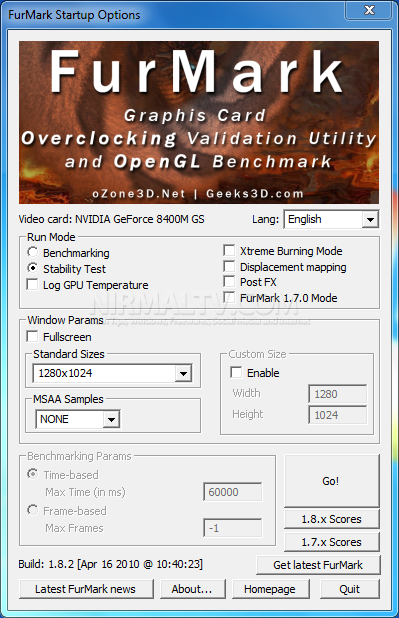





Does it work on windows 7 also
It works on windows 7. I’ve tried.