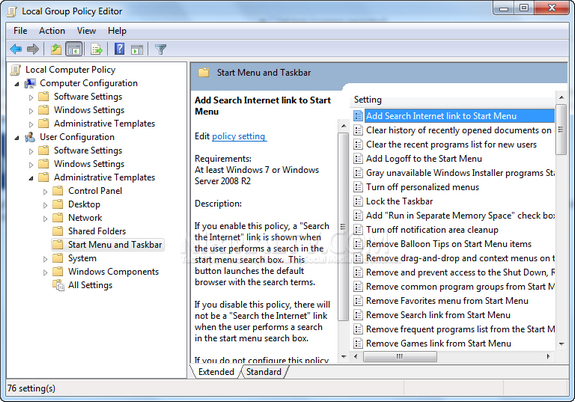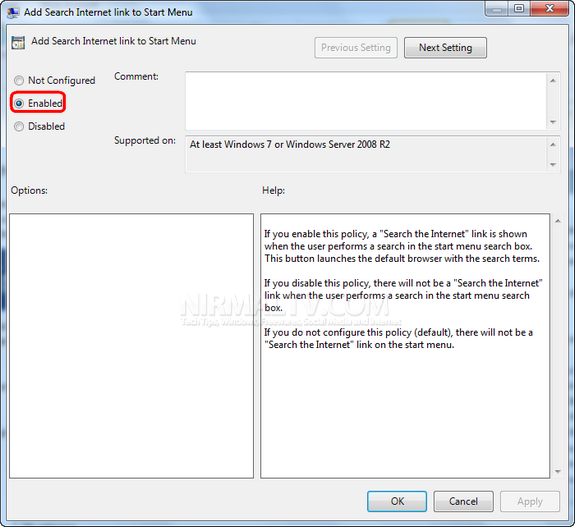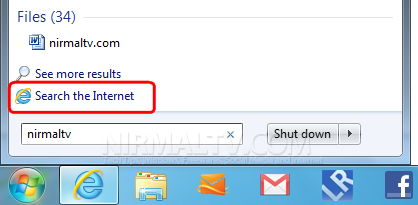Windows 7 start menu in fact has a wonderful search functionality which helps you to search files and programs easily from the start menu. Apart from searching the local files and folders, you can also search the internet using the start menu. You can add an option “Search the Internet” inside the Windows 7 start menu. When you use this option to search, it actually opens the default web browser and searches the internet for the term entered by you.
The advantage of using this it that, you don’t have to open the browser manually, type the search engine etc. To enable this features, you need to change the settings in Group Policy Editor. To do this, open Run (Win +R) and type gpedit.msc and press enter. This will open the Group Policy Editor in Windows 7.
Navigate to User Configuration-> Administrative Templates-> Start Menu and Taskbar. In the right hand panel, double-click the first setting Add Search Internet link to Start Menu.
Select the Enabled option and then click OK. Now close the policy editor and then open the start menu. Type any term in the search and you can see an additional option “Search the Internet” available.
When you enable this policy, a "Search the Internet" link is shown when the user performs a search in the start menu search box. This button launches the default browser with the search terms. At any time if you want to disable this, follow the same steps and select the Disabled option.