Windows 7 Aero color is a nice feature and you can always customize and change the colors based on the theme or wallpaper. AeroWeather is a nice freeware utility which sits in the system tray and retrieves the temperature or current conditions for your location, and will then set the Windows Aero color based on the temperature. You just need to enter the zip code of your location (only US codes available) and the application will retrieve the weather and then update your aero color.
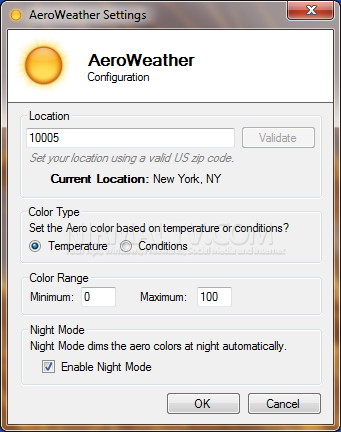
You can set the color type to be either temperature or conditions. There is also option to enable night mode for colors.
Related: Customize Windows 7 Aero with AeroTuner
AeroWeather features include:
- Temperature-based color changes
- Minimum and Maximum values let you define your own range of colors
- Maximum temperature (or higher) is always red
- Minimum temperature (or lower) is always purple
- Color is calculated based on minimum and maximum values
- For example, given a minimum of zero, and a maximum of 100, if the temperature is 50 degrees, the calculated color would be a shade of green
- Condition-based color changes
- UI is grey if it’s cloudy, blue if it’s sunny, white if it’s snowing, dark grey if it’s raining, etc
- “Night Mode”
- Dims the Aero colors when the sun sets (retrieves sunset time from weather server). Colors appear dimmer and less vibrant
- Brightens them when the sun rises the next day
AeroWeather works well with Windows 7 and Vista with Aero enabled. AeroWeather is indeed a nice concept and utility to have when you are not sure which color to choose for Windows aero. If you are having problems with aero, you can check out our guide on How to Solve Windows 7 Aero Problems.







