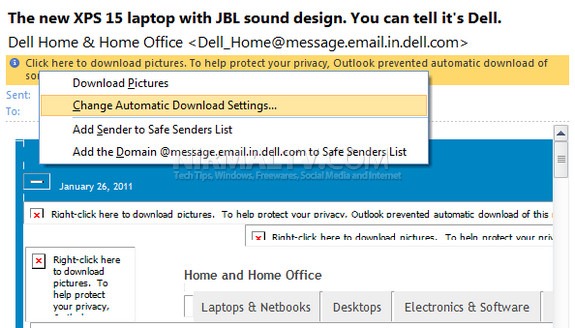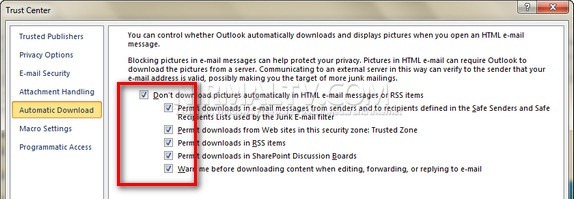If you are using the popular desktop email client Outlook 2010, then you might have seen that generally images in HTML emails are not displayed and only the text content is displayed in Outlook. This is because of the fact that privacy settings have disabled automatic downloading of images. Downloading images require your email to communicate to server and this way can verify the sender that your email address is valid and this could end you your ID being spammed.
You can always click on the message and then download pictures. But if you want Outlook to download them automatically, then select the option “Change Automatic Download Settings”. This will open the trust centre and you can uncheck the box against “Don’t download pictures automatically in HTML email messages or RSS items”
You can also selectively allows automatic downloading of images. Once done, click ok and now on your HTML email will have all the images downloaded automatically.