Last year YouTube has announced the availability of new embed code in iframe and this code had the advantage that viewers will be able to view your embedded video in one of Flash or HTML5 players, depending on their viewing environment and preferences. YouTube had subsequently made this iframe code as the default one and as a result if you try embedding this code into Windows Live Writer, it will throw an error “Unknown provider or incomplete web address”.
If you are facing this error, you can easily fix them using one of the methods below.
Method 1. Instead of using the iframe code which now YouTube offers, you can insert the actual YouTube video address like this http://www.youtube.com/watch?v=videoID, where videoID is the ID of the video you want to play. This will enable Windows Live Writer to detect the video.
Method 2: Second method is to use the earlier embed code which YouTube was providing before they switched to iframe. To get the old embed code, open the video you want to embed in the browser and check the box against “Use old Embed code”
You can use this code with your Windows Live Writer articles for embedding. This method can be used in any place where the new iframe code is not working for you.

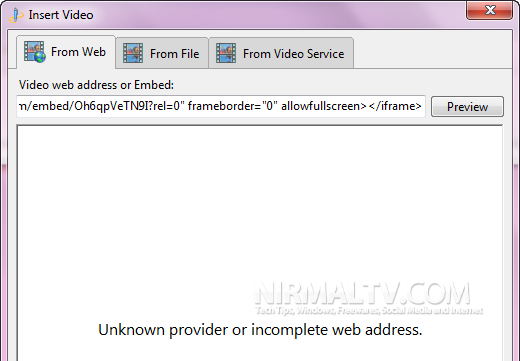
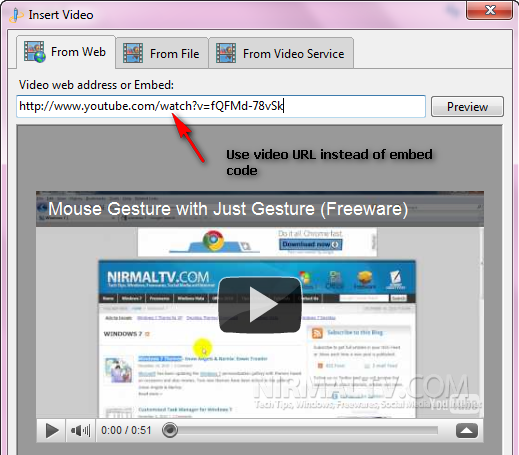
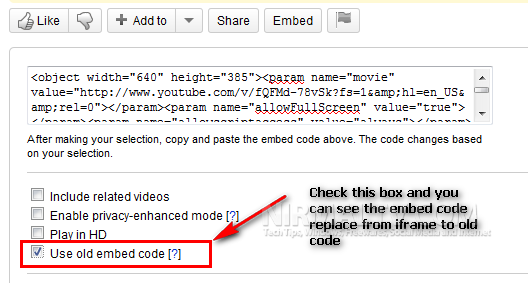







Great topic to have covered about Windows Live Writer.
Out of Date, neither method works anymore, in the case of the second google have got rid of the legacy checkboxes